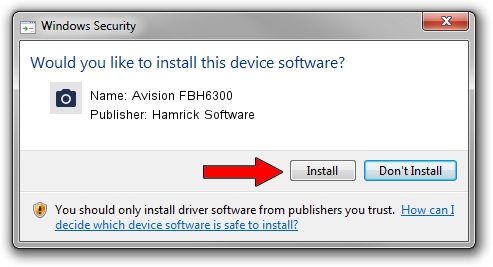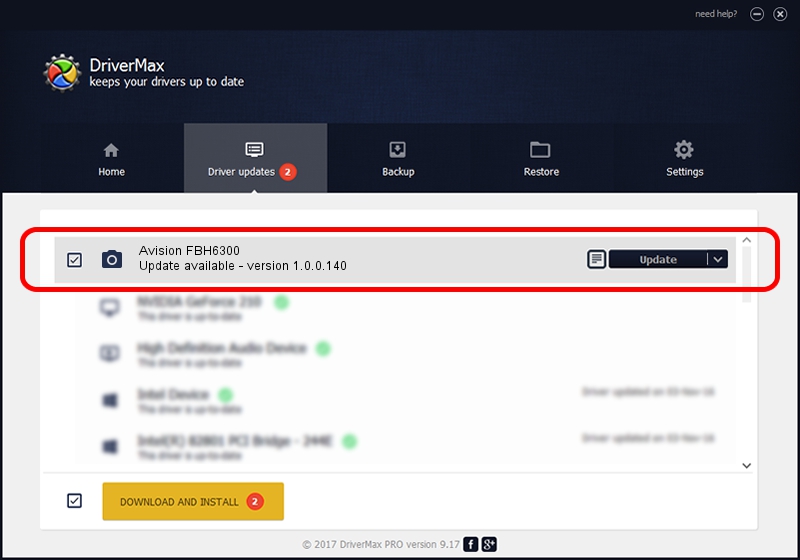Advertising seems to be blocked by your browser.
The ads help us provide this software and web site to you for free.
Please support our project by allowing our site to show ads.
Home /
Manufacturers /
Hamrick Software /
Avision FBH6300 /
USB/Vid_0638&Pid_2aab /
1.0.0.140 Aug 21, 2006
Hamrick Software Avision FBH6300 - two ways of downloading and installing the driver
Avision FBH6300 is a Imaging Devices device. This driver was developed by Hamrick Software. The hardware id of this driver is USB/Vid_0638&Pid_2aab.
1. How to manually install Hamrick Software Avision FBH6300 driver
- Download the setup file for Hamrick Software Avision FBH6300 driver from the location below. This download link is for the driver version 1.0.0.140 dated 2006-08-21.
- Start the driver setup file from a Windows account with administrative rights. If your User Access Control (UAC) is started then you will have to accept of the driver and run the setup with administrative rights.
- Go through the driver setup wizard, which should be pretty straightforward. The driver setup wizard will scan your PC for compatible devices and will install the driver.
- Shutdown and restart your computer and enjoy the updated driver, it is as simple as that.
This driver received an average rating of 3.8 stars out of 95933 votes.
2. How to use DriverMax to install Hamrick Software Avision FBH6300 driver
The most important advantage of using DriverMax is that it will install the driver for you in just a few seconds and it will keep each driver up to date, not just this one. How can you install a driver using DriverMax? Let's see!
- Open DriverMax and press on the yellow button named ~SCAN FOR DRIVER UPDATES NOW~. Wait for DriverMax to analyze each driver on your computer.
- Take a look at the list of detected driver updates. Scroll the list down until you locate the Hamrick Software Avision FBH6300 driver. Click the Update button.
- That's all, the driver is now installed!

Aug 24 2024 7:19AM / Written by Daniel Statescu for DriverMax
follow @DanielStatescu