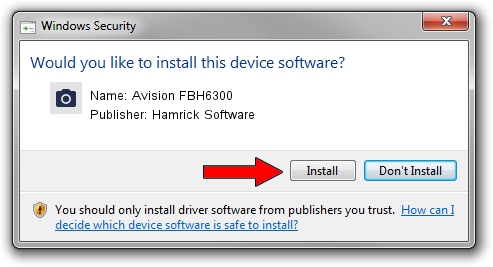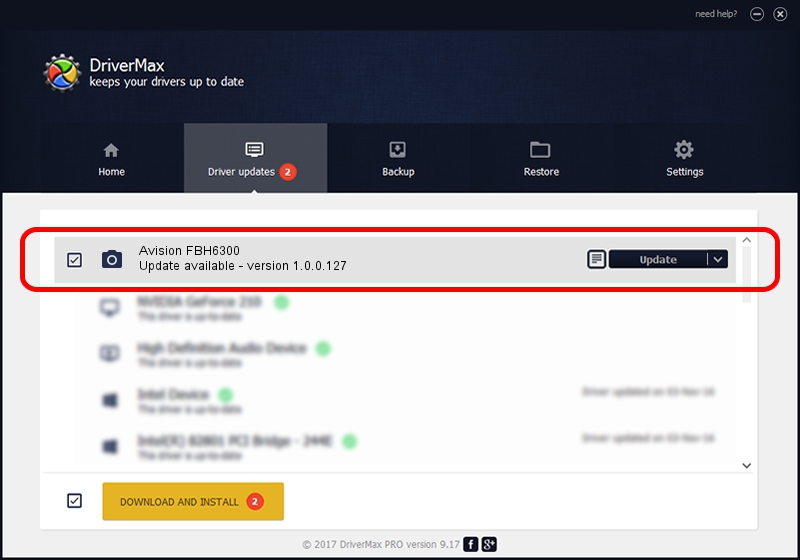Advertising seems to be blocked by your browser.
The ads help us provide this software and web site to you for free.
Please support our project by allowing our site to show ads.
Home /
Manufacturers /
Hamrick Software /
Avision FBH6300 /
USB/Vid_0638&Pid_2aab /
1.0.0.127 Aug 21, 2006
Hamrick Software Avision FBH6300 - two ways of downloading and installing the driver
Avision FBH6300 is a Imaging Devices hardware device. This driver was developed by Hamrick Software. The hardware id of this driver is USB/Vid_0638&Pid_2aab.
1. How to manually install Hamrick Software Avision FBH6300 driver
- Download the setup file for Hamrick Software Avision FBH6300 driver from the link below. This is the download link for the driver version 1.0.0.127 dated 2006-08-21.
- Run the driver installation file from a Windows account with administrative rights. If your UAC (User Access Control) is started then you will have to confirm the installation of the driver and run the setup with administrative rights.
- Follow the driver installation wizard, which should be quite straightforward. The driver installation wizard will analyze your PC for compatible devices and will install the driver.
- Restart your PC and enjoy the fresh driver, as you can see it was quite smple.
This driver was rated with an average of 3.3 stars by 51466 users.
2. How to use DriverMax to install Hamrick Software Avision FBH6300 driver
The most important advantage of using DriverMax is that it will setup the driver for you in just a few seconds and it will keep each driver up to date, not just this one. How easy can you install a driver with DriverMax? Let's take a look!
- Open DriverMax and press on the yellow button that says ~SCAN FOR DRIVER UPDATES NOW~. Wait for DriverMax to analyze each driver on your PC.
- Take a look at the list of driver updates. Search the list until you find the Hamrick Software Avision FBH6300 driver. Click on Update.
- That's all, the driver is now installed!

Sep 10 2024 10:17AM / Written by Daniel Statescu for DriverMax
follow @DanielStatescu