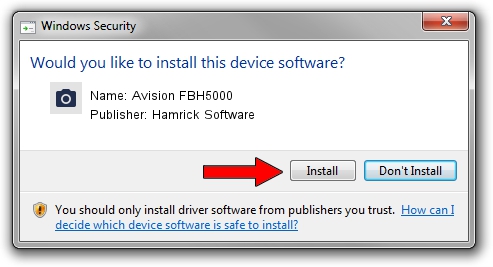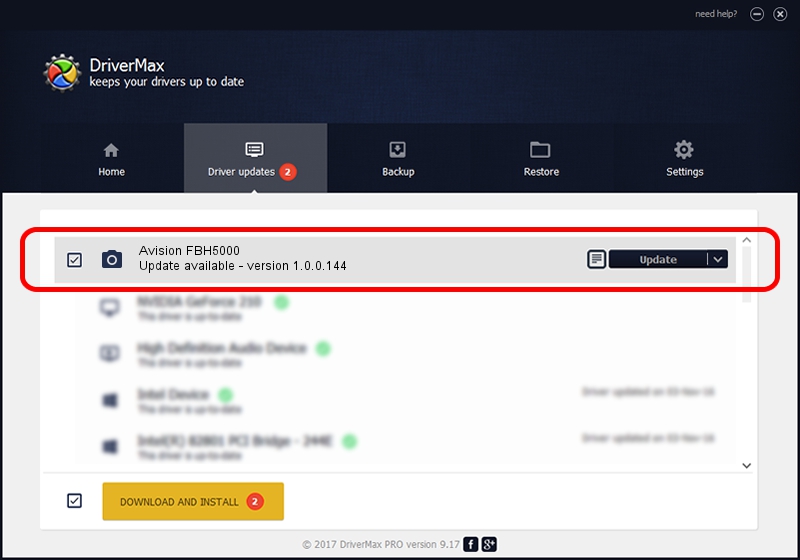Advertising seems to be blocked by your browser.
The ads help us provide this software and web site to you for free.
Please support our project by allowing our site to show ads.
Home /
Manufacturers /
Hamrick Software /
Avision FBH5000 /
USB/Vid_0638&Pid_2aa7 /
1.0.0.144 Aug 21, 2006
Hamrick Software Avision FBH5000 how to download and install the driver
Avision FBH5000 is a Imaging Devices hardware device. This driver was developed by Hamrick Software. In order to make sure you are downloading the exact right driver the hardware id is USB/Vid_0638&Pid_2aa7.
1. Install Hamrick Software Avision FBH5000 driver manually
- Download the driver setup file for Hamrick Software Avision FBH5000 driver from the location below. This download link is for the driver version 1.0.0.144 dated 2006-08-21.
- Start the driver setup file from a Windows account with administrative rights. If your UAC (User Access Control) is running then you will have to accept of the driver and run the setup with administrative rights.
- Go through the driver setup wizard, which should be pretty straightforward. The driver setup wizard will scan your PC for compatible devices and will install the driver.
- Restart your PC and enjoy the fresh driver, as you can see it was quite smple.
Driver rating 4 stars out of 43517 votes.
2. How to use DriverMax to install Hamrick Software Avision FBH5000 driver
The advantage of using DriverMax is that it will setup the driver for you in the easiest possible way and it will keep each driver up to date. How can you install a driver using DriverMax? Let's see!
- Open DriverMax and press on the yellow button that says ~SCAN FOR DRIVER UPDATES NOW~. Wait for DriverMax to analyze each driver on your computer.
- Take a look at the list of detected driver updates. Scroll the list down until you locate the Hamrick Software Avision FBH5000 driver. Click the Update button.
- Enjoy using the updated driver! :)

Sep 13 2024 4:11AM / Written by Andreea Kartman for DriverMax
follow @DeeaKartman