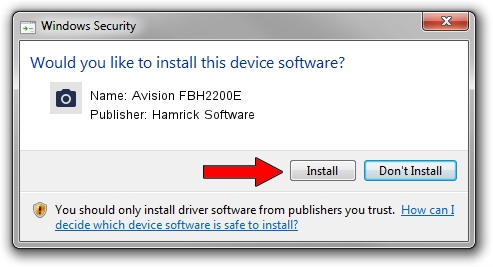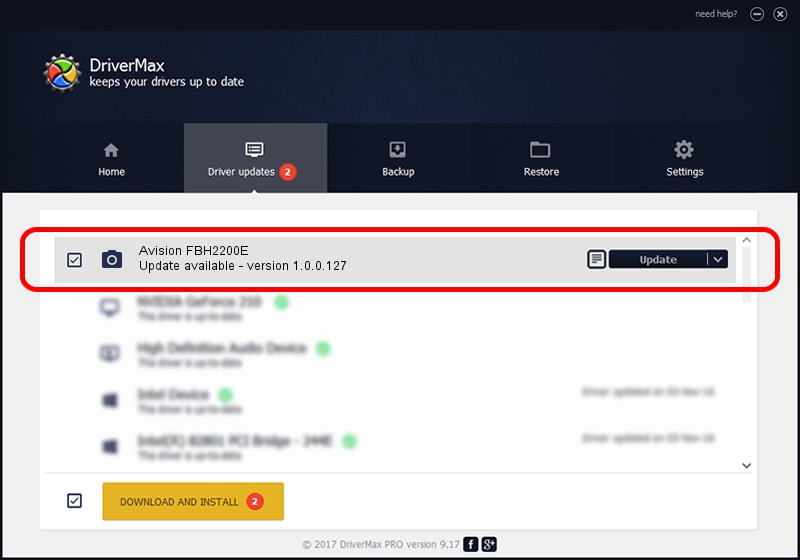Advertising seems to be blocked by your browser.
The ads help us provide this software and web site to you for free.
Please support our project by allowing our site to show ads.
Home /
Manufacturers /
Hamrick Software /
Avision FBH2200E /
USB/Vid_0638&Pid_2ac7 /
1.0.0.127 Aug 21, 2006
Hamrick Software Avision FBH2200E driver download and installation
Avision FBH2200E is a Imaging Devices hardware device. The Windows version of this driver was developed by Hamrick Software. The hardware id of this driver is USB/Vid_0638&Pid_2ac7.
1. Hamrick Software Avision FBH2200E driver - how to install it manually
- Download the driver setup file for Hamrick Software Avision FBH2200E driver from the link below. This is the download link for the driver version 1.0.0.127 released on 2006-08-21.
- Start the driver setup file from a Windows account with the highest privileges (rights). If your User Access Control (UAC) is running then you will have to confirm the installation of the driver and run the setup with administrative rights.
- Go through the driver installation wizard, which should be quite straightforward. The driver installation wizard will scan your PC for compatible devices and will install the driver.
- Shutdown and restart your computer and enjoy the new driver, as you can see it was quite smple.
This driver was installed by many users and received an average rating of 3.5 stars out of 50025 votes.
2. How to install Hamrick Software Avision FBH2200E driver using DriverMax
The advantage of using DriverMax is that it will install the driver for you in just a few seconds and it will keep each driver up to date. How easy can you install a driver with DriverMax? Let's follow a few steps!
- Open DriverMax and click on the yellow button named ~SCAN FOR DRIVER UPDATES NOW~. Wait for DriverMax to scan and analyze each driver on your computer.
- Take a look at the list of detected driver updates. Scroll the list down until you locate the Hamrick Software Avision FBH2200E driver. Click the Update button.
- That's all, the driver is now installed!

Sep 10 2024 10:20AM / Written by Dan Armano for DriverMax
follow @danarm