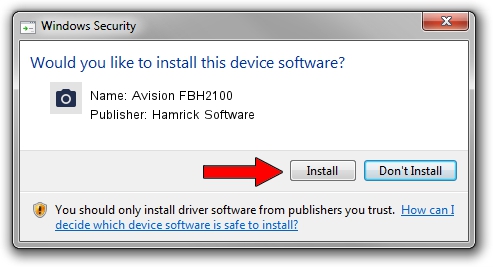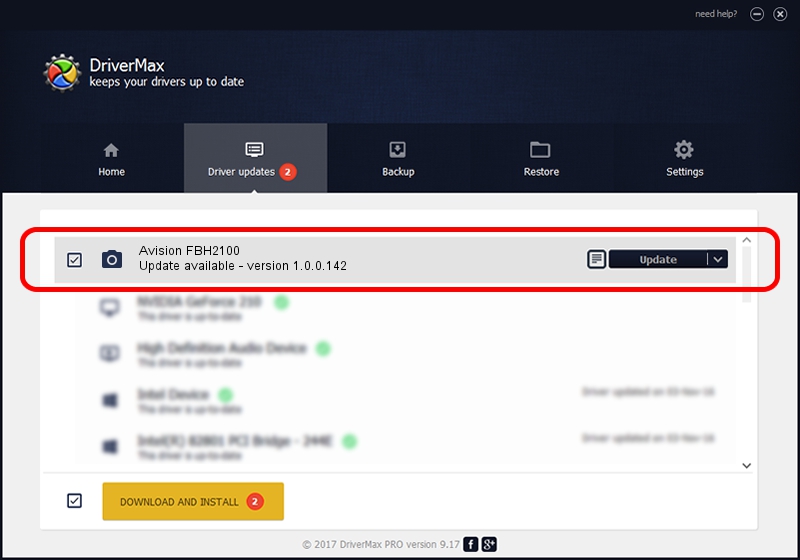Advertising seems to be blocked by your browser.
The ads help us provide this software and web site to you for free.
Please support our project by allowing our site to show ads.
Home /
Manufacturers /
Hamrick Software /
Avision FBH2100 /
USB/Vid_0638&Pid_2ab5 /
1.0.0.142 Aug 21, 2006
Hamrick Software Avision FBH2100 how to download and install the driver
Avision FBH2100 is a Imaging Devices device. The developer of this driver was Hamrick Software. In order to make sure you are downloading the exact right driver the hardware id is USB/Vid_0638&Pid_2ab5.
1. Hamrick Software Avision FBH2100 driver - how to install it manually
- Download the setup file for Hamrick Software Avision FBH2100 driver from the link below. This is the download link for the driver version 1.0.0.142 dated 2006-08-21.
- Run the driver setup file from a Windows account with the highest privileges (rights). If your User Access Control Service (UAC) is started then you will have to accept of the driver and run the setup with administrative rights.
- Follow the driver setup wizard, which should be quite easy to follow. The driver setup wizard will analyze your PC for compatible devices and will install the driver.
- Restart your computer and enjoy the new driver, as you can see it was quite smple.
Driver rating 3.3 stars out of 15012 votes.
2. Using DriverMax to install Hamrick Software Avision FBH2100 driver
The most important advantage of using DriverMax is that it will setup the driver for you in the easiest possible way and it will keep each driver up to date, not just this one. How can you install a driver using DriverMax? Let's follow a few steps!
- Start DriverMax and push on the yellow button named ~SCAN FOR DRIVER UPDATES NOW~. Wait for DriverMax to scan and analyze each driver on your computer.
- Take a look at the list of driver updates. Scroll the list down until you locate the Hamrick Software Avision FBH2100 driver. Click on Update.
- That's all, the driver is now installed!

Sep 9 2024 8:33PM / Written by Daniel Statescu for DriverMax
follow @DanielStatescu