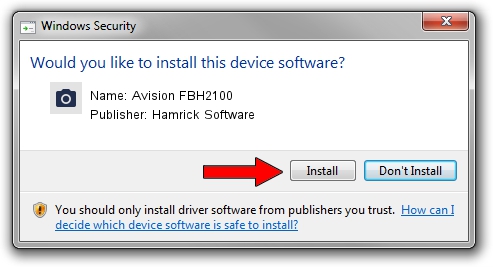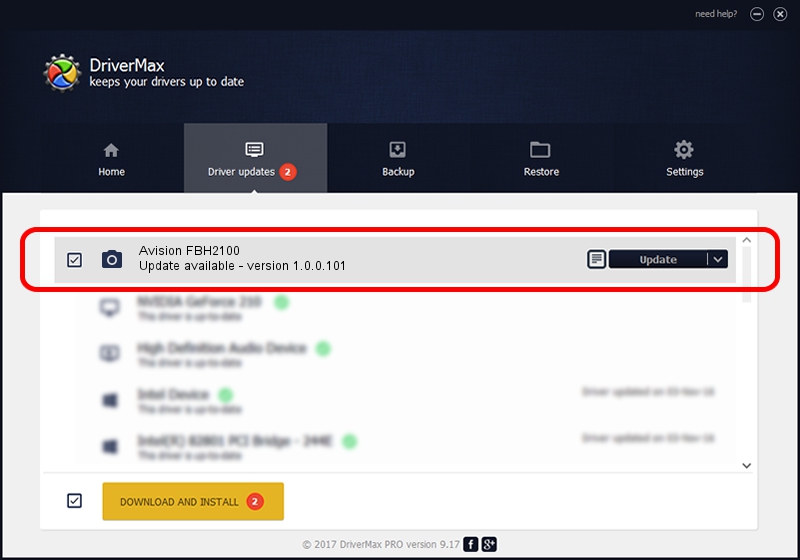Advertising seems to be blocked by your browser.
The ads help us provide this software and web site to you for free.
Please support our project by allowing our site to show ads.
Home /
Manufacturers /
Hamrick Software /
Avision FBH2100 /
USB/Vid_0638&Pid_2ab5 /
1.0.0.101 Aug 21, 2006
Hamrick Software Avision FBH2100 driver download and installation
Avision FBH2100 is a Imaging Devices device. The Windows version of this driver was developed by Hamrick Software. The hardware id of this driver is USB/Vid_0638&Pid_2ab5.
1. How to manually install Hamrick Software Avision FBH2100 driver
- Download the setup file for Hamrick Software Avision FBH2100 driver from the link below. This download link is for the driver version 1.0.0.101 released on 2006-08-21.
- Run the driver installation file from a Windows account with the highest privileges (rights). If your User Access Control Service (UAC) is running then you will have to accept of the driver and run the setup with administrative rights.
- Follow the driver installation wizard, which should be pretty easy to follow. The driver installation wizard will analyze your PC for compatible devices and will install the driver.
- Restart your computer and enjoy the new driver, as you can see it was quite smple.
This driver was rated with an average of 3.5 stars by 84833 users.
2. How to install Hamrick Software Avision FBH2100 driver using DriverMax
The advantage of using DriverMax is that it will setup the driver for you in the easiest possible way and it will keep each driver up to date. How easy can you install a driver with DriverMax? Let's take a look!
- Start DriverMax and press on the yellow button named ~SCAN FOR DRIVER UPDATES NOW~. Wait for DriverMax to scan and analyze each driver on your PC.
- Take a look at the list of available driver updates. Search the list until you find the Hamrick Software Avision FBH2100 driver. Click the Update button.
- That's all, the driver is now installed!

Sep 4 2024 8:58AM / Written by Andreea Kartman for DriverMax
follow @DeeaKartman