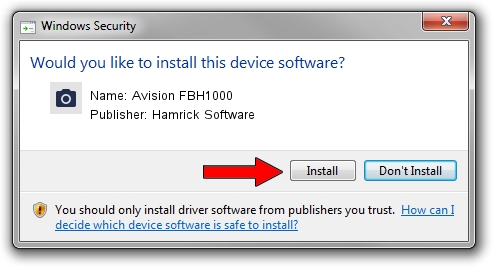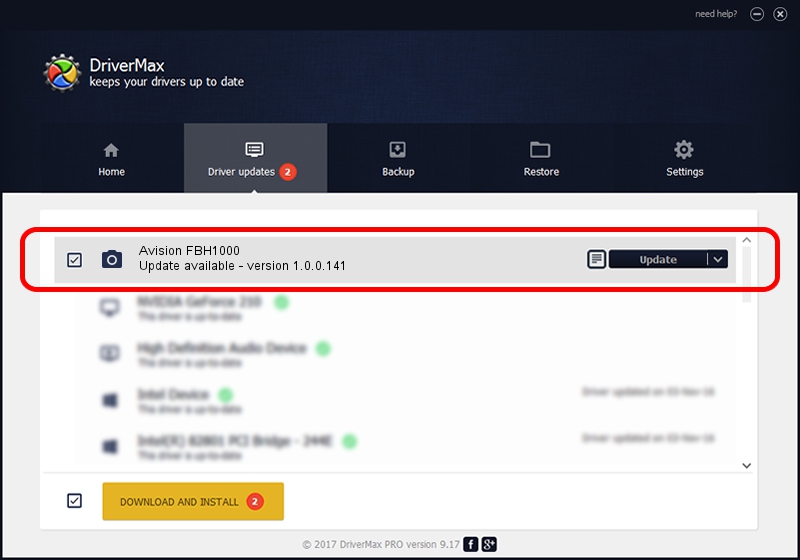Advertising seems to be blocked by your browser.
The ads help us provide this software and web site to you for free.
Please support our project by allowing our site to show ads.
Home /
Manufacturers /
Hamrick Software /
Avision FBH1000 /
USB/Vid_0638&Pid_2ac2 /
1.0.0.141 Aug 21, 2006
Driver for Hamrick Software Avision FBH1000 - downloading and installing it
Avision FBH1000 is a Imaging Devices hardware device. The developer of this driver was Hamrick Software. The hardware id of this driver is USB/Vid_0638&Pid_2ac2; this string has to match your hardware.
1. Hamrick Software Avision FBH1000 - install the driver manually
- Download the driver setup file for Hamrick Software Avision FBH1000 driver from the location below. This download link is for the driver version 1.0.0.141 dated 2006-08-21.
- Start the driver installation file from a Windows account with the highest privileges (rights). If your UAC (User Access Control) is started then you will have to confirm the installation of the driver and run the setup with administrative rights.
- Go through the driver installation wizard, which should be pretty easy to follow. The driver installation wizard will scan your PC for compatible devices and will install the driver.
- Shutdown and restart your PC and enjoy the new driver, it is as simple as that.
This driver was installed by many users and received an average rating of 3.1 stars out of 57805 votes.
2. The easy way: using DriverMax to install Hamrick Software Avision FBH1000 driver
The advantage of using DriverMax is that it will setup the driver for you in just a few seconds and it will keep each driver up to date, not just this one. How can you install a driver using DriverMax? Let's see!
- Open DriverMax and press on the yellow button that says ~SCAN FOR DRIVER UPDATES NOW~. Wait for DriverMax to scan and analyze each driver on your PC.
- Take a look at the list of detected driver updates. Search the list until you locate the Hamrick Software Avision FBH1000 driver. Click the Update button.
- Finished installing the driver!

Sep 1 2024 1:23PM / Written by Daniel Statescu for DriverMax
follow @DanielStatescu