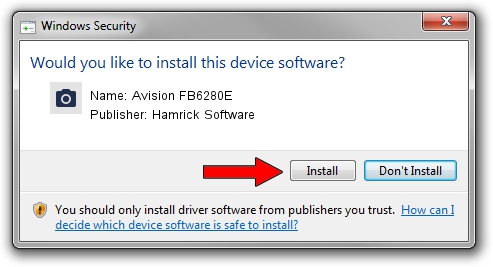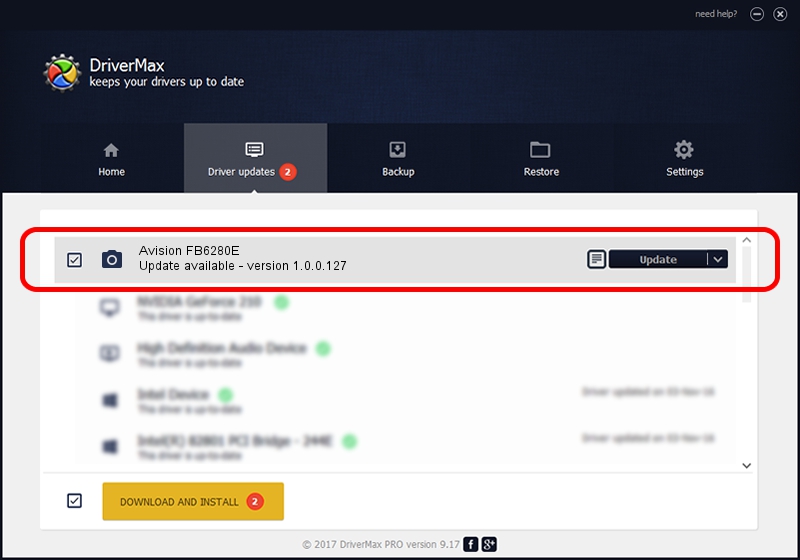Advertising seems to be blocked by your browser.
The ads help us provide this software and web site to you for free.
Please support our project by allowing our site to show ads.
Home /
Manufacturers /
Hamrick Software /
Avision FB6280E /
USB/Vid_0638&Pid_0804 /
1.0.0.127 Aug 21, 2006
Hamrick Software Avision FB6280E how to download and install the driver
Avision FB6280E is a Imaging Devices device. The Windows version of this driver was developed by Hamrick Software. In order to make sure you are downloading the exact right driver the hardware id is USB/Vid_0638&Pid_0804.
1. Install Hamrick Software Avision FB6280E driver manually
- Download the driver setup file for Hamrick Software Avision FB6280E driver from the location below. This download link is for the driver version 1.0.0.127 released on 2006-08-21.
- Start the driver setup file from a Windows account with administrative rights. If your User Access Control (UAC) is enabled then you will have to confirm the installation of the driver and run the setup with administrative rights.
- Follow the driver installation wizard, which should be quite easy to follow. The driver installation wizard will analyze your PC for compatible devices and will install the driver.
- Shutdown and restart your computer and enjoy the fresh driver, as you can see it was quite smple.
This driver was installed by many users and received an average rating of 3.7 stars out of 52799 votes.
2. Using DriverMax to install Hamrick Software Avision FB6280E driver
The most important advantage of using DriverMax is that it will install the driver for you in just a few seconds and it will keep each driver up to date. How easy can you install a driver using DriverMax? Let's see!
- Start DriverMax and push on the yellow button that says ~SCAN FOR DRIVER UPDATES NOW~. Wait for DriverMax to scan and analyze each driver on your computer.
- Take a look at the list of available driver updates. Scroll the list down until you locate the Hamrick Software Avision FB6280E driver. Click on Update.
- Enjoy using the updated driver! :)

Sep 10 2024 9:52AM / Written by Andreea Kartman for DriverMax
follow @DeeaKartman