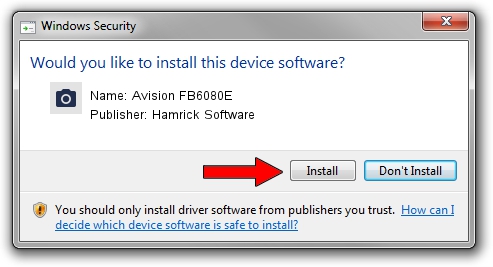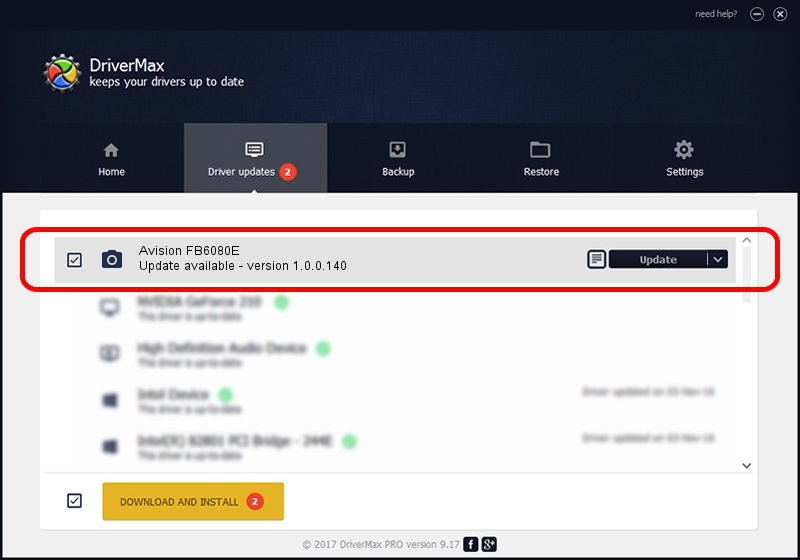Advertising seems to be blocked by your browser.
The ads help us provide this software and web site to you for free.
Please support our project by allowing our site to show ads.
Home /
Manufacturers /
Hamrick Software /
Avision FB6080E /
USB/Vid_0638&Pid_0a82 /
1.0.0.140 Aug 21, 2006
Hamrick Software Avision FB6080E - two ways of downloading and installing the driver
Avision FB6080E is a Imaging Devices hardware device. The developer of this driver was Hamrick Software. USB/Vid_0638&Pid_0a82 is the matching hardware id of this device.
1. Install Hamrick Software Avision FB6080E driver manually
- Download the driver setup file for Hamrick Software Avision FB6080E driver from the link below. This download link is for the driver version 1.0.0.140 released on 2006-08-21.
- Run the driver setup file from a Windows account with the highest privileges (rights). If your User Access Control (UAC) is enabled then you will have to accept of the driver and run the setup with administrative rights.
- Go through the driver setup wizard, which should be quite straightforward. The driver setup wizard will scan your PC for compatible devices and will install the driver.
- Shutdown and restart your PC and enjoy the updated driver, as you can see it was quite smple.
This driver was installed by many users and received an average rating of 3.6 stars out of 96951 votes.
2. How to install Hamrick Software Avision FB6080E driver using DriverMax
The advantage of using DriverMax is that it will install the driver for you in just a few seconds and it will keep each driver up to date, not just this one. How can you install a driver with DriverMax? Let's follow a few steps!
- Start DriverMax and click on the yellow button that says ~SCAN FOR DRIVER UPDATES NOW~. Wait for DriverMax to scan and analyze each driver on your PC.
- Take a look at the list of detected driver updates. Search the list until you find the Hamrick Software Avision FB6080E driver. Click on Update.
- Enjoy using the updated driver! :)

Aug 24 2024 7:02AM / Written by Daniel Statescu for DriverMax
follow @DanielStatescu