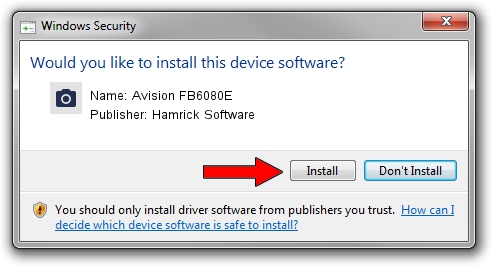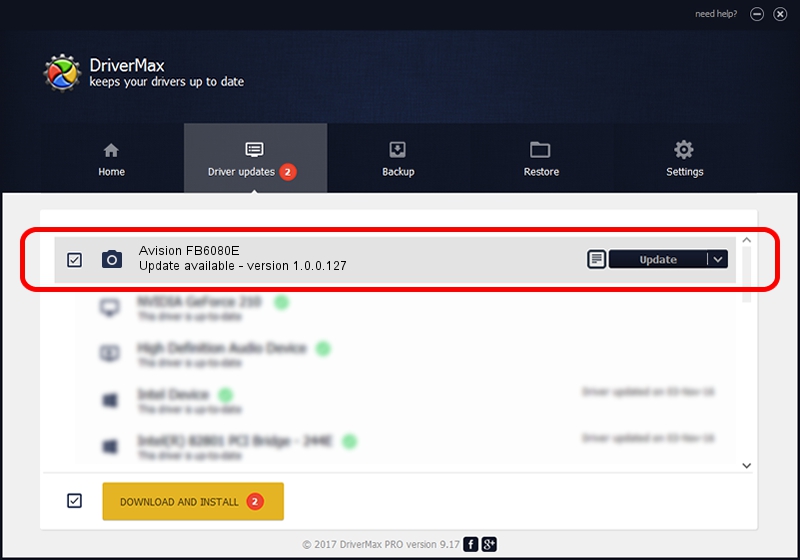Advertising seems to be blocked by your browser.
The ads help us provide this software and web site to you for free.
Please support our project by allowing our site to show ads.
Home /
Manufacturers /
Hamrick Software /
Avision FB6080E /
USB/Vid_0638&Pid_0a82 /
1.0.0.127 Aug 21, 2006
Hamrick Software Avision FB6080E how to download and install the driver
Avision FB6080E is a Imaging Devices device. This Windows driver was developed by Hamrick Software. In order to make sure you are downloading the exact right driver the hardware id is USB/Vid_0638&Pid_0a82.
1. Hamrick Software Avision FB6080E driver - how to install it manually
- Download the setup file for Hamrick Software Avision FB6080E driver from the location below. This is the download link for the driver version 1.0.0.127 released on 2006-08-21.
- Start the driver setup file from a Windows account with administrative rights. If your User Access Control (UAC) is started then you will have to confirm the installation of the driver and run the setup with administrative rights.
- Go through the driver installation wizard, which should be pretty easy to follow. The driver installation wizard will scan your PC for compatible devices and will install the driver.
- Shutdown and restart your computer and enjoy the new driver, as you can see it was quite smple.
Driver rating 4 stars out of 51061 votes.
2. How to use DriverMax to install Hamrick Software Avision FB6080E driver
The most important advantage of using DriverMax is that it will install the driver for you in just a few seconds and it will keep each driver up to date. How can you install a driver with DriverMax? Let's take a look!
- Start DriverMax and click on the yellow button that says ~SCAN FOR DRIVER UPDATES NOW~. Wait for DriverMax to analyze each driver on your PC.
- Take a look at the list of driver updates. Search the list until you locate the Hamrick Software Avision FB6080E driver. Click on Update.
- That's all, the driver is now installed!

Sep 10 2024 10:01AM / Written by Andreea Kartman for DriverMax
follow @DeeaKartman