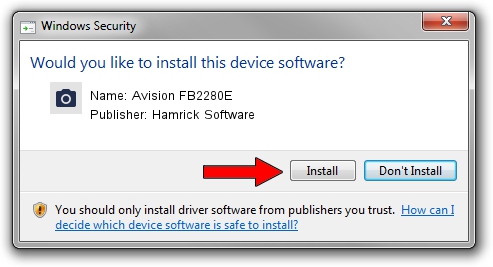Advertising seems to be blocked by your browser.
The ads help us provide this software and web site to you for free.
Please support our project by allowing our site to show ads.
Home /
Manufacturers /
Hamrick Software /
Avision FB2280E /
USB/Vid_0638&Pid_2a1f /
1.0.0.140 Aug 21, 2006
Hamrick Software Avision FB2280E - two ways of downloading and installing the driver
Avision FB2280E is a Imaging Devices device. The Windows version of this driver was developed by Hamrick Software. The hardware id of this driver is USB/Vid_0638&Pid_2a1f; this string has to match your hardware.
1. Install Hamrick Software Avision FB2280E driver manually
- Download the setup file for Hamrick Software Avision FB2280E driver from the location below. This is the download link for the driver version 1.0.0.140 dated 2006-08-21.
- Run the driver installation file from a Windows account with administrative rights. If your User Access Control (UAC) is started then you will have to confirm the installation of the driver and run the setup with administrative rights.
- Go through the driver setup wizard, which should be pretty easy to follow. The driver setup wizard will scan your PC for compatible devices and will install the driver.
- Shutdown and restart your PC and enjoy the updated driver, it is as simple as that.
Driver rating 3.8 stars out of 97797 votes.
2. How to use DriverMax to install Hamrick Software Avision FB2280E driver
The advantage of using DriverMax is that it will setup the driver for you in the easiest possible way and it will keep each driver up to date. How easy can you install a driver with DriverMax? Let's take a look!
- Start DriverMax and press on the yellow button named ~SCAN FOR DRIVER UPDATES NOW~. Wait for DriverMax to analyze each driver on your PC.
- Take a look at the list of available driver updates. Scroll the list down until you locate the Hamrick Software Avision FB2280E driver. Click on Update.
- Enjoy using the updated driver! :)

Aug 24 2024 7:09AM / Written by Daniel Statescu for DriverMax
follow @DanielStatescu