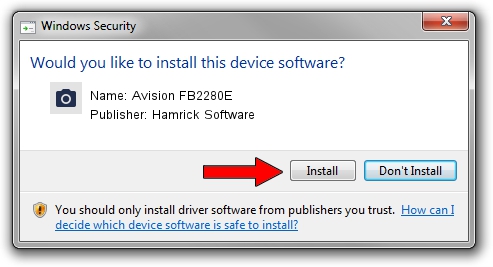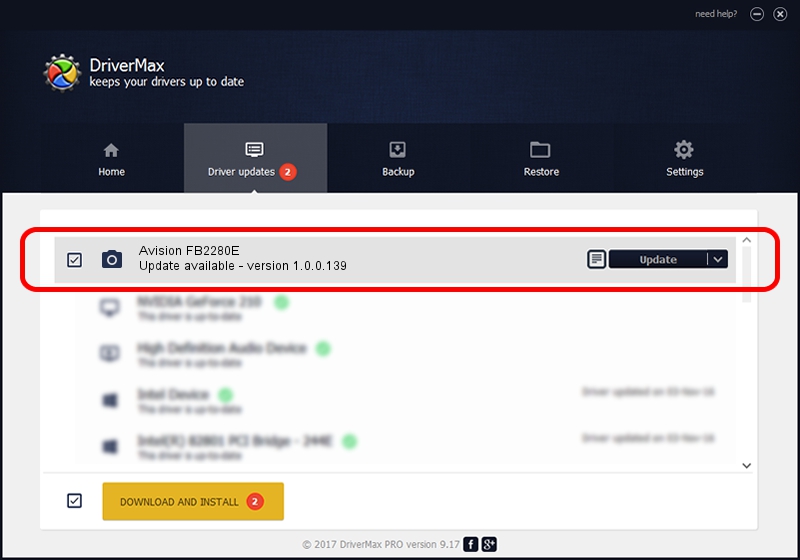Advertising seems to be blocked by your browser.
The ads help us provide this software and web site to you for free.
Please support our project by allowing our site to show ads.
Home /
Manufacturers /
Hamrick Software /
Avision FB2280E /
USB/Vid_0638&Pid_2a1f /
1.0.0.139 Aug 21, 2006
Hamrick Software Avision FB2280E how to download and install the driver
Avision FB2280E is a Imaging Devices hardware device. The developer of this driver was Hamrick Software. In order to make sure you are downloading the exact right driver the hardware id is USB/Vid_0638&Pid_2a1f.
1. Manually install Hamrick Software Avision FB2280E driver
- Download the driver setup file for Hamrick Software Avision FB2280E driver from the location below. This download link is for the driver version 1.0.0.139 dated 2006-08-21.
- Run the driver setup file from a Windows account with administrative rights. If your User Access Control Service (UAC) is started then you will have to accept of the driver and run the setup with administrative rights.
- Go through the driver installation wizard, which should be quite easy to follow. The driver installation wizard will scan your PC for compatible devices and will install the driver.
- Shutdown and restart your PC and enjoy the new driver, as you can see it was quite smple.
This driver received an average rating of 3.3 stars out of 45046 votes.
2. The easy way: using DriverMax to install Hamrick Software Avision FB2280E driver
The most important advantage of using DriverMax is that it will setup the driver for you in just a few seconds and it will keep each driver up to date. How can you install a driver using DriverMax? Let's see!
- Start DriverMax and push on the yellow button named ~SCAN FOR DRIVER UPDATES NOW~. Wait for DriverMax to scan and analyze each driver on your PC.
- Take a look at the list of driver updates. Scroll the list down until you find the Hamrick Software Avision FB2280E driver. Click the Update button.
- That's all, the driver is now installed!

Sep 2 2024 12:22PM / Written by Dan Armano for DriverMax
follow @danarm