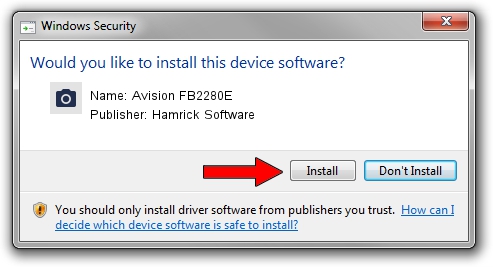Advertising seems to be blocked by your browser.
The ads help us provide this software and web site to you for free.
Please support our project by allowing our site to show ads.
Home /
Manufacturers /
Hamrick Software /
Avision FB2280E /
USB/Vid_0638&Pid_2a1f /
1.0.0.101 Aug 21, 2006
Hamrick Software Avision FB2280E - two ways of downloading and installing the driver
Avision FB2280E is a Imaging Devices device. This driver was developed by Hamrick Software. USB/Vid_0638&Pid_2a1f is the matching hardware id of this device.
1. Manually install Hamrick Software Avision FB2280E driver
- You can download from the link below the driver setup file for the Hamrick Software Avision FB2280E driver. The archive contains version 1.0.0.101 dated 2006-08-21 of the driver.
- Start the driver installer file from a user account with administrative rights. If your User Access Control (UAC) is running please accept of the driver and run the setup with administrative rights.
- Follow the driver setup wizard, which will guide you; it should be pretty easy to follow. The driver setup wizard will scan your computer and will install the right driver.
- When the operation finishes restart your computer in order to use the updated driver. It is as simple as that to install a Windows driver!
Driver rating 3.8 stars out of 86794 votes.
2. How to use DriverMax to install Hamrick Software Avision FB2280E driver
The most important advantage of using DriverMax is that it will install the driver for you in the easiest possible way and it will keep each driver up to date, not just this one. How easy can you install a driver using DriverMax? Let's follow a few steps!
- Open DriverMax and press on the yellow button that says ~SCAN FOR DRIVER UPDATES NOW~. Wait for DriverMax to scan and analyze each driver on your PC.
- Take a look at the list of available driver updates. Search the list until you find the Hamrick Software Avision FB2280E driver. Click on Update.
- Enjoy using the updated driver! :)

Sep 4 2024 8:48AM / Written by Andreea Kartman for DriverMax
follow @DeeaKartman