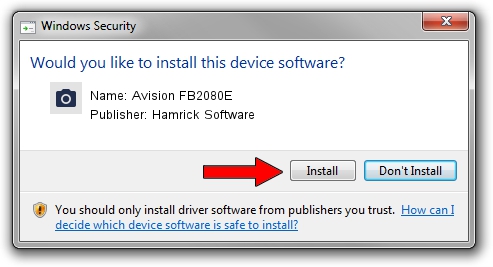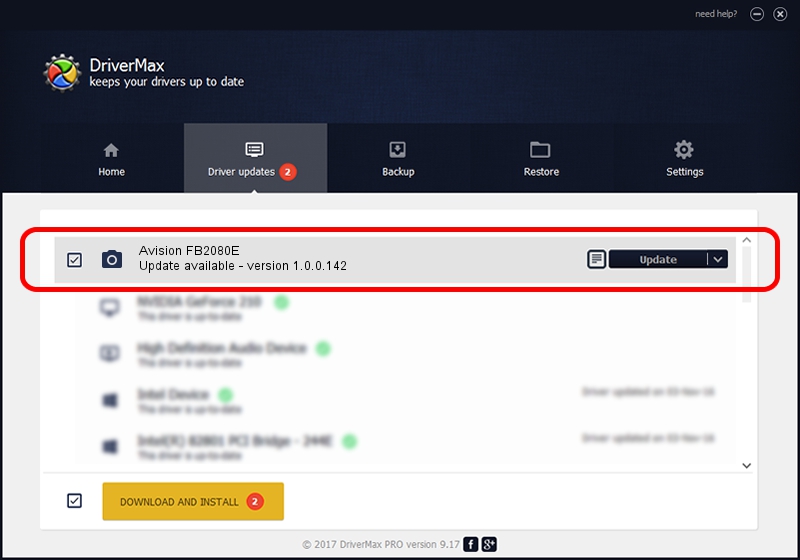Advertising seems to be blocked by your browser.
The ads help us provide this software and web site to you for free.
Please support our project by allowing our site to show ads.
Home /
Manufacturers /
Hamrick Software /
Avision FB2080E /
USB/Vid_0638&Pid_0a84 /
1.0.0.142 Aug 21, 2006
Hamrick Software Avision FB2080E how to download and install the driver
Avision FB2080E is a Imaging Devices device. The developer of this driver was Hamrick Software. USB/Vid_0638&Pid_0a84 is the matching hardware id of this device.
1. Hamrick Software Avision FB2080E - install the driver manually
- Download the driver setup file for Hamrick Software Avision FB2080E driver from the location below. This download link is for the driver version 1.0.0.142 released on 2006-08-21.
- Run the driver installation file from a Windows account with administrative rights. If your User Access Control Service (UAC) is running then you will have to accept of the driver and run the setup with administrative rights.
- Go through the driver installation wizard, which should be quite straightforward. The driver installation wizard will analyze your PC for compatible devices and will install the driver.
- Shutdown and restart your PC and enjoy the fresh driver, as you can see it was quite smple.
This driver was rated with an average of 3.2 stars by 14559 users.
2. Installing the Hamrick Software Avision FB2080E driver using DriverMax: the easy way
The advantage of using DriverMax is that it will install the driver for you in just a few seconds and it will keep each driver up to date. How can you install a driver with DriverMax? Let's follow a few steps!
- Open DriverMax and push on the yellow button named ~SCAN FOR DRIVER UPDATES NOW~. Wait for DriverMax to analyze each driver on your PC.
- Take a look at the list of detected driver updates. Scroll the list down until you locate the Hamrick Software Avision FB2080E driver. Click the Update button.
- That's all, the driver is now installed!

Sep 9 2024 8:16PM / Written by Daniel Statescu for DriverMax
follow @DanielStatescu