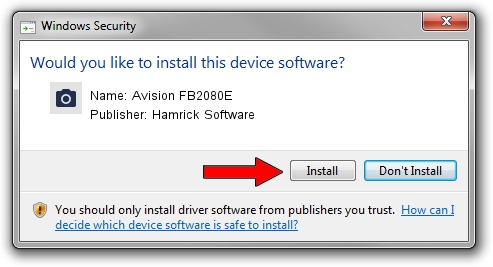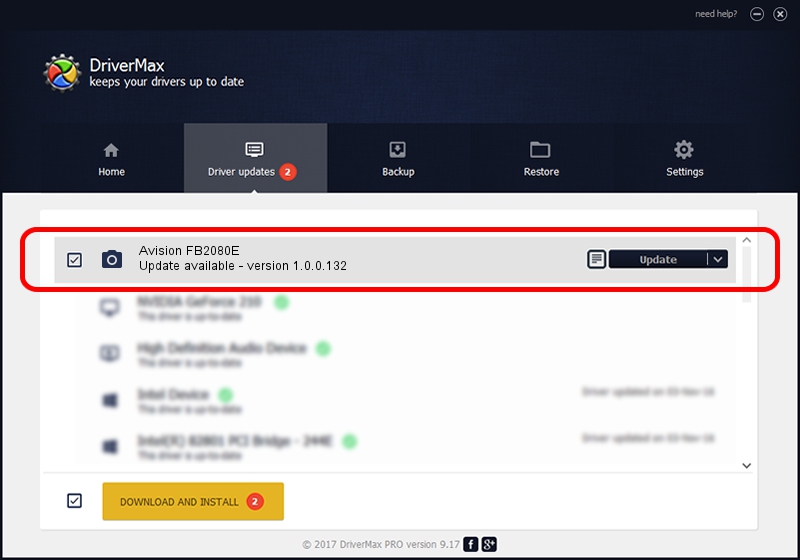Advertising seems to be blocked by your browser.
The ads help us provide this software and web site to you for free.
Please support our project by allowing our site to show ads.
Home /
Manufacturers /
Hamrick Software /
Avision FB2080E /
USB/Vid_0638&Pid_0a84 /
1.0.0.132 Aug 21, 2006
Hamrick Software Avision FB2080E how to download and install the driver
Avision FB2080E is a Imaging Devices hardware device. The developer of this driver was Hamrick Software. USB/Vid_0638&Pid_0a84 is the matching hardware id of this device.
1. Install Hamrick Software Avision FB2080E driver manually
- You can download from the link below the driver installer file for the Hamrick Software Avision FB2080E driver. The archive contains version 1.0.0.132 released on 2006-08-21 of the driver.
- Run the driver installer file from a user account with the highest privileges (rights). If your User Access Control Service (UAC) is running please accept of the driver and run the setup with administrative rights.
- Go through the driver setup wizard, which will guide you; it should be pretty easy to follow. The driver setup wizard will scan your computer and will install the right driver.
- When the operation finishes shutdown and restart your PC in order to use the updated driver. It is as simple as that to install a Windows driver!
This driver received an average rating of 3.7 stars out of 19305 votes.
2. How to use DriverMax to install Hamrick Software Avision FB2080E driver
The advantage of using DriverMax is that it will install the driver for you in just a few seconds and it will keep each driver up to date, not just this one. How easy can you install a driver using DriverMax? Let's follow a few steps!
- Open DriverMax and push on the yellow button named ~SCAN FOR DRIVER UPDATES NOW~. Wait for DriverMax to analyze each driver on your PC.
- Take a look at the list of available driver updates. Search the list until you locate the Hamrick Software Avision FB2080E driver. Click the Update button.
- That's it, you installed your first driver!

Sep 8 2024 11:47PM / Written by Daniel Statescu for DriverMax
follow @DanielStatescu