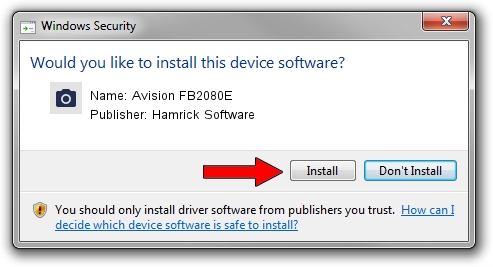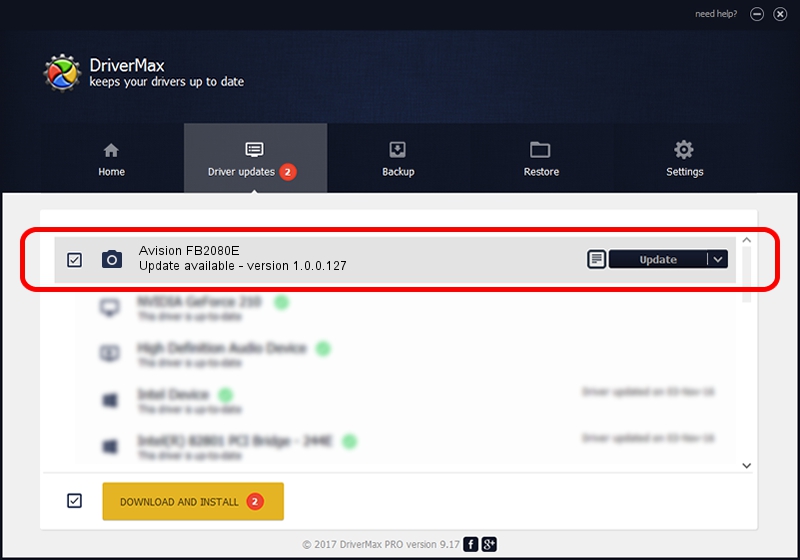Advertising seems to be blocked by your browser.
The ads help us provide this software and web site to you for free.
Please support our project by allowing our site to show ads.
Home /
Manufacturers /
Hamrick Software /
Avision FB2080E /
USB/Vid_0638&Pid_0a84 /
1.0.0.127 Aug 21, 2006
Driver for Hamrick Software Avision FB2080E - downloading and installing it
Avision FB2080E is a Imaging Devices hardware device. The developer of this driver was Hamrick Software. USB/Vid_0638&Pid_0a84 is the matching hardware id of this device.
1. Hamrick Software Avision FB2080E - install the driver manually
- Download the driver setup file for Hamrick Software Avision FB2080E driver from the location below. This is the download link for the driver version 1.0.0.127 released on 2006-08-21.
- Run the driver installation file from a Windows account with administrative rights. If your UAC (User Access Control) is running then you will have to accept of the driver and run the setup with administrative rights.
- Go through the driver setup wizard, which should be quite easy to follow. The driver setup wizard will analyze your PC for compatible devices and will install the driver.
- Shutdown and restart your PC and enjoy the new driver, as you can see it was quite smple.
This driver received an average rating of 3.2 stars out of 51071 votes.
2. How to use DriverMax to install Hamrick Software Avision FB2080E driver
The advantage of using DriverMax is that it will install the driver for you in the easiest possible way and it will keep each driver up to date. How easy can you install a driver with DriverMax? Let's follow a few steps!
- Open DriverMax and click on the yellow button named ~SCAN FOR DRIVER UPDATES NOW~. Wait for DriverMax to analyze each driver on your PC.
- Take a look at the list of available driver updates. Search the list until you find the Hamrick Software Avision FB2080E driver. Click the Update button.
- Finished installing the driver!

Sep 10 2024 10:01AM / Written by Daniel Statescu for DriverMax
follow @DanielStatescu