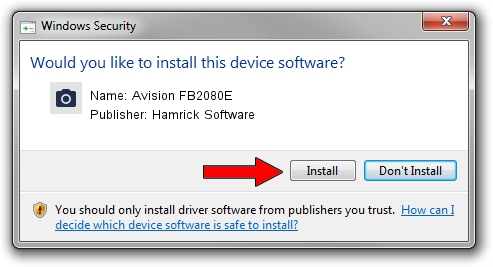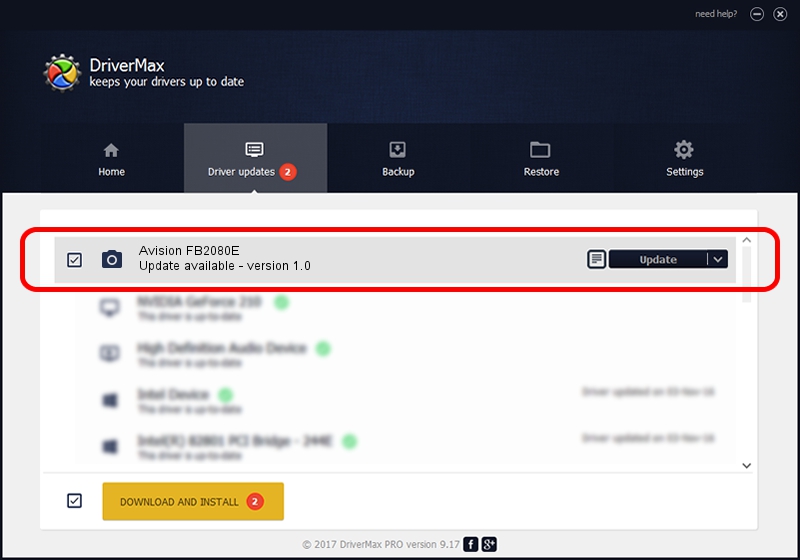Advertising seems to be blocked by your browser.
The ads help us provide this software and web site to you for free.
Please support our project by allowing our site to show ads.
Home /
Manufacturers /
Hamrick Software /
Avision FB2080E /
USB/Vid_0638&Pid_0a84 /
1.0 Jan 02, 1999
Hamrick Software Avision FB2080E how to download and install the driver
Avision FB2080E is a Imaging Devices device. The Windows version of this driver was developed by Hamrick Software. The hardware id of this driver is USB/Vid_0638&Pid_0a84; this string has to match your hardware.
1. How to manually install Hamrick Software Avision FB2080E driver
- You can download from the link below the driver setup file for the Hamrick Software Avision FB2080E driver. The archive contains version 1.0 dated 1999-01-02 of the driver.
- Start the driver installer file from a user account with the highest privileges (rights). If your UAC (User Access Control) is running please confirm the installation of the driver and run the setup with administrative rights.
- Go through the driver setup wizard, which will guide you; it should be pretty easy to follow. The driver setup wizard will scan your PC and will install the right driver.
- When the operation finishes shutdown and restart your PC in order to use the updated driver. As you can see it was quite smple to install a Windows driver!
File size of the driver: 19296 bytes (18.84 KB)
Driver rating 3.3 stars out of 26317 votes.
This driver will work for the following versions of Windows:
- This driver works on Windows 2000 32 bits
- This driver works on Windows Server 2003 32 bits
- This driver works on Windows XP 32 bits
- This driver works on Windows Vista 32 bits
- This driver works on Windows 7 32 bits
- This driver works on Windows 8 32 bits
- This driver works on Windows 8.1 32 bits
- This driver works on Windows 10 32 bits
- This driver works on Windows 11 32 bits
2. How to use DriverMax to install Hamrick Software Avision FB2080E driver
The advantage of using DriverMax is that it will setup the driver for you in the easiest possible way and it will keep each driver up to date. How can you install a driver with DriverMax? Let's see!
- Start DriverMax and click on the yellow button named ~SCAN FOR DRIVER UPDATES NOW~. Wait for DriverMax to analyze each driver on your computer.
- Take a look at the list of detected driver updates. Scroll the list down until you locate the Hamrick Software Avision FB2080E driver. Click the Update button.
- That's it, you installed your first driver!

Jul 19 2016 8:43AM / Written by Andreea Kartman for DriverMax
follow @DeeaKartman