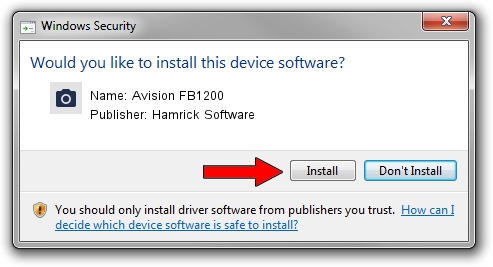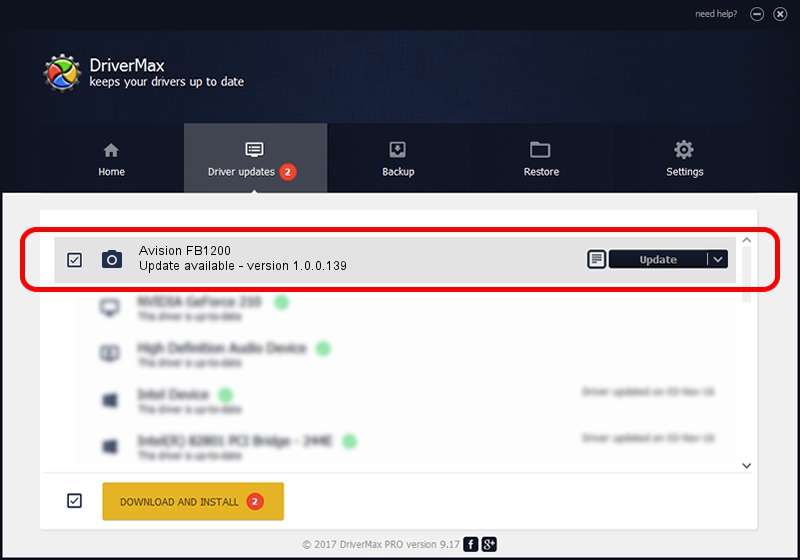Advertising seems to be blocked by your browser.
The ads help us provide this software and web site to you for free.
Please support our project by allowing our site to show ads.
Home /
Manufacturers /
Hamrick Software /
Avision FB1200 /
USB/Vid_0638&Pid_2aa9 /
1.0.0.139 Aug 21, 2006
Hamrick Software Avision FB1200 how to download and install the driver
Avision FB1200 is a Imaging Devices device. This Windows driver was developed by Hamrick Software. The hardware id of this driver is USB/Vid_0638&Pid_2aa9.
1. Install Hamrick Software Avision FB1200 driver manually
- You can download from the link below the driver setup file for the Hamrick Software Avision FB1200 driver. The archive contains version 1.0.0.139 released on 2006-08-21 of the driver.
- Start the driver installer file from a user account with administrative rights. If your User Access Control Service (UAC) is started please confirm the installation of the driver and run the setup with administrative rights.
- Follow the driver installation wizard, which will guide you; it should be pretty easy to follow. The driver installation wizard will analyze your computer and will install the right driver.
- When the operation finishes shutdown and restart your PC in order to use the updated driver. As you can see it was quite smple to install a Windows driver!
Driver rating 3 stars out of 69141 votes.
2. Using DriverMax to install Hamrick Software Avision FB1200 driver
The advantage of using DriverMax is that it will setup the driver for you in the easiest possible way and it will keep each driver up to date, not just this one. How can you install a driver using DriverMax? Let's see!
- Start DriverMax and click on the yellow button named ~SCAN FOR DRIVER UPDATES NOW~. Wait for DriverMax to scan and analyze each driver on your computer.
- Take a look at the list of driver updates. Scroll the list down until you find the Hamrick Software Avision FB1200 driver. Click the Update button.
- Finished installing the driver!

Sep 1 2024 10:25PM / Written by Andreea Kartman for DriverMax
follow @DeeaKartman