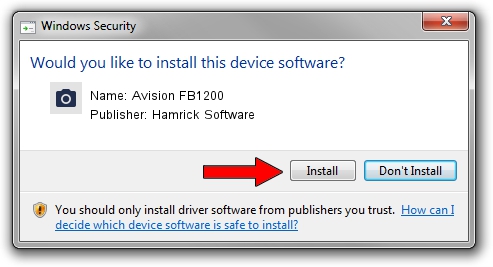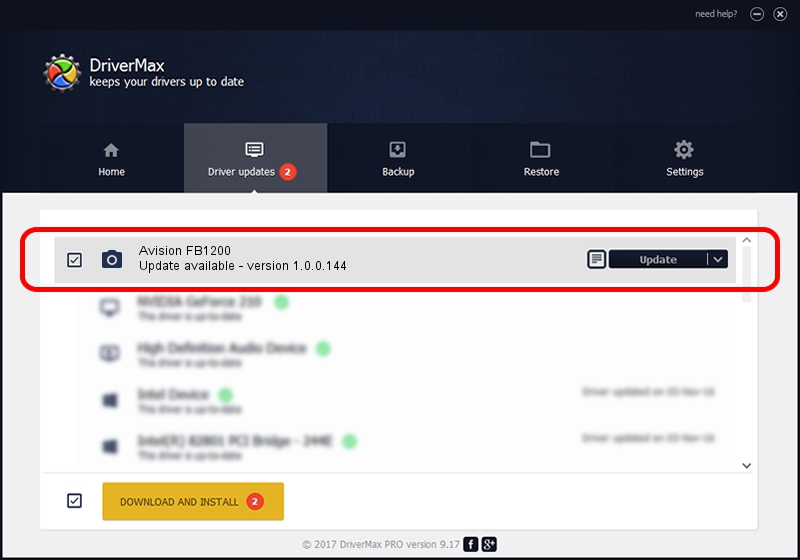Advertising seems to be blocked by your browser.
The ads help us provide this software and web site to you for free.
Please support our project by allowing our site to show ads.
Home /
Manufacturers /
Hamrick Software /
Avision FB1200 /
USB/Vid_0638&Pid_0ad0 /
1.0.0.144 Aug 21, 2006
Download and install Hamrick Software Avision FB1200 driver
Avision FB1200 is a Imaging Devices device. This Windows driver was developed by Hamrick Software. The hardware id of this driver is USB/Vid_0638&Pid_0ad0; this string has to match your hardware.
1. Install Hamrick Software Avision FB1200 driver manually
- Download the setup file for Hamrick Software Avision FB1200 driver from the link below. This download link is for the driver version 1.0.0.144 released on 2006-08-21.
- Start the driver installation file from a Windows account with administrative rights. If your UAC (User Access Control) is enabled then you will have to accept of the driver and run the setup with administrative rights.
- Go through the driver setup wizard, which should be pretty straightforward. The driver setup wizard will scan your PC for compatible devices and will install the driver.
- Restart your computer and enjoy the new driver, it is as simple as that.
This driver was rated with an average of 3.1 stars by 45511 users.
2. The easy way: using DriverMax to install Hamrick Software Avision FB1200 driver
The advantage of using DriverMax is that it will setup the driver for you in just a few seconds and it will keep each driver up to date, not just this one. How can you install a driver using DriverMax? Let's take a look!
- Start DriverMax and push on the yellow button named ~SCAN FOR DRIVER UPDATES NOW~. Wait for DriverMax to scan and analyze each driver on your PC.
- Take a look at the list of detected driver updates. Search the list until you locate the Hamrick Software Avision FB1200 driver. Click the Update button.
- That's it, you installed your first driver!

Sep 13 2024 3:58AM / Written by Daniel Statescu for DriverMax
follow @DanielStatescu