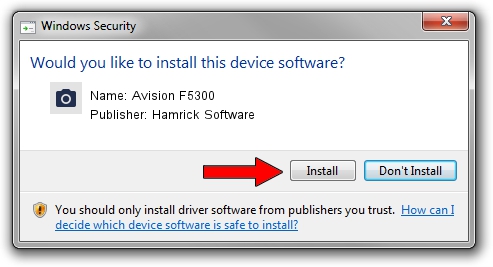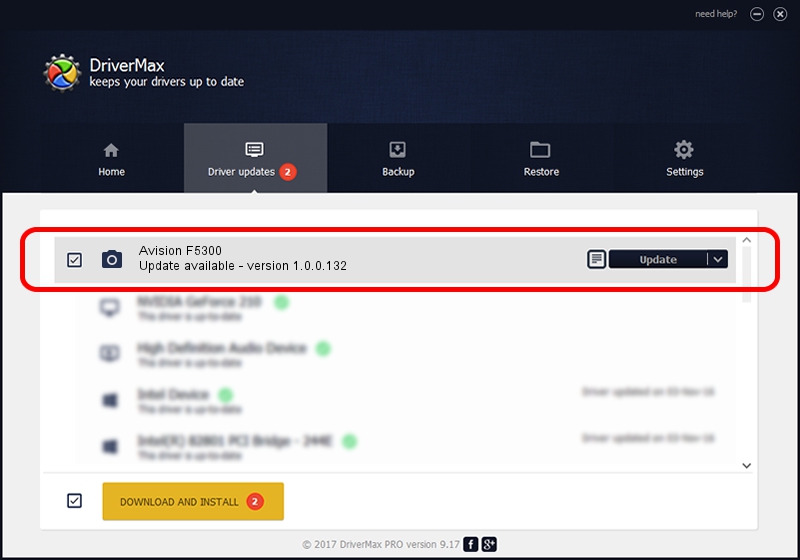Advertising seems to be blocked by your browser.
The ads help us provide this software and web site to you for free.
Please support our project by allowing our site to show ads.
Home /
Manufacturers /
Hamrick Software /
Avision F5300 /
USB/Vid_0638&Pid_2c4a /
1.0.0.132 Aug 21, 2006
Hamrick Software Avision F5300 how to download and install the driver
Avision F5300 is a Imaging Devices hardware device. This Windows driver was developed by Hamrick Software. In order to make sure you are downloading the exact right driver the hardware id is USB/Vid_0638&Pid_2c4a.
1. Install Hamrick Software Avision F5300 driver manually
- Download the driver setup file for Hamrick Software Avision F5300 driver from the link below. This download link is for the driver version 1.0.0.132 dated 2006-08-21.
- Run the driver installation file from a Windows account with the highest privileges (rights). If your User Access Control (UAC) is running then you will have to confirm the installation of the driver and run the setup with administrative rights.
- Follow the driver installation wizard, which should be pretty easy to follow. The driver installation wizard will analyze your PC for compatible devices and will install the driver.
- Shutdown and restart your PC and enjoy the fresh driver, as you can see it was quite smple.
This driver was rated with an average of 3 stars by 56463 users.
2. The easy way: using DriverMax to install Hamrick Software Avision F5300 driver
The advantage of using DriverMax is that it will setup the driver for you in the easiest possible way and it will keep each driver up to date. How can you install a driver using DriverMax? Let's follow a few steps!
- Start DriverMax and push on the yellow button that says ~SCAN FOR DRIVER UPDATES NOW~. Wait for DriverMax to analyze each driver on your PC.
- Take a look at the list of driver updates. Search the list until you locate the Hamrick Software Avision F5300 driver. Click the Update button.
- Finished installing the driver!

Sep 9 2024 12:26AM / Written by Andreea Kartman for DriverMax
follow @DeeaKartman