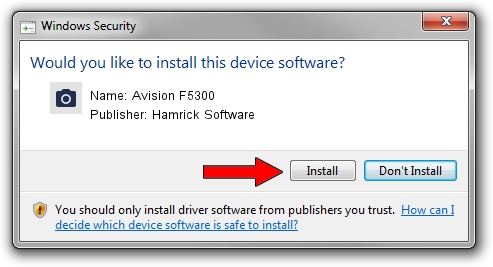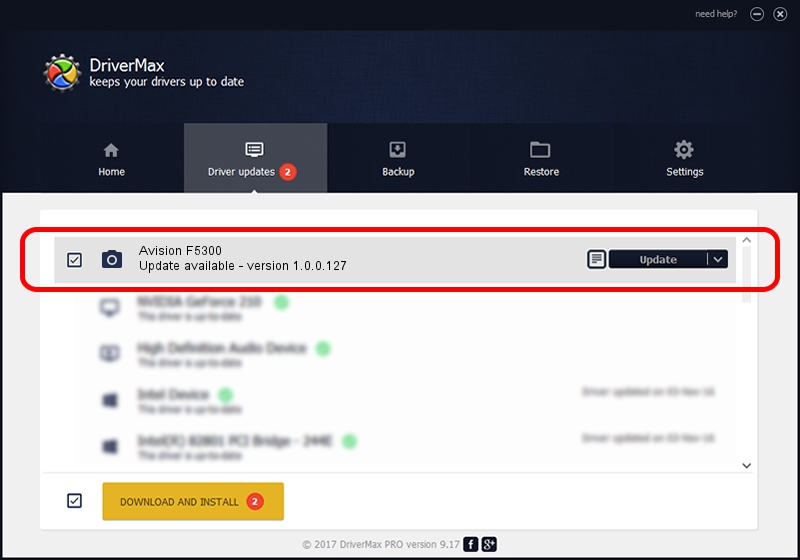Advertising seems to be blocked by your browser.
The ads help us provide this software and web site to you for free.
Please support our project by allowing our site to show ads.
Home /
Manufacturers /
Hamrick Software /
Avision F5300 /
USB/Vid_0638&Pid_2c4a /
1.0.0.127 Aug 21, 2006
Driver for Hamrick Software Avision F5300 - downloading and installing it
Avision F5300 is a Imaging Devices device. The Windows version of this driver was developed by Hamrick Software. The hardware id of this driver is USB/Vid_0638&Pid_2c4a; this string has to match your hardware.
1. How to manually install Hamrick Software Avision F5300 driver
- You can download from the link below the driver setup file for the Hamrick Software Avision F5300 driver. The archive contains version 1.0.0.127 dated 2006-08-21 of the driver.
- Start the driver installer file from a user account with administrative rights. If your User Access Control Service (UAC) is enabled please confirm the installation of the driver and run the setup with administrative rights.
- Follow the driver installation wizard, which will guide you; it should be pretty easy to follow. The driver installation wizard will scan your PC and will install the right driver.
- When the operation finishes restart your computer in order to use the updated driver. As you can see it was quite smple to install a Windows driver!
Driver rating 3.7 stars out of 50185 votes.
2. Using DriverMax to install Hamrick Software Avision F5300 driver
The most important advantage of using DriverMax is that it will install the driver for you in just a few seconds and it will keep each driver up to date. How easy can you install a driver using DriverMax? Let's follow a few steps!
- Start DriverMax and push on the yellow button that says ~SCAN FOR DRIVER UPDATES NOW~. Wait for DriverMax to scan and analyze each driver on your PC.
- Take a look at the list of detected driver updates. Search the list until you locate the Hamrick Software Avision F5300 driver. Click the Update button.
- Enjoy using the updated driver! :)

Sep 10 2024 10:40AM / Written by Daniel Statescu for DriverMax
follow @DanielStatescu