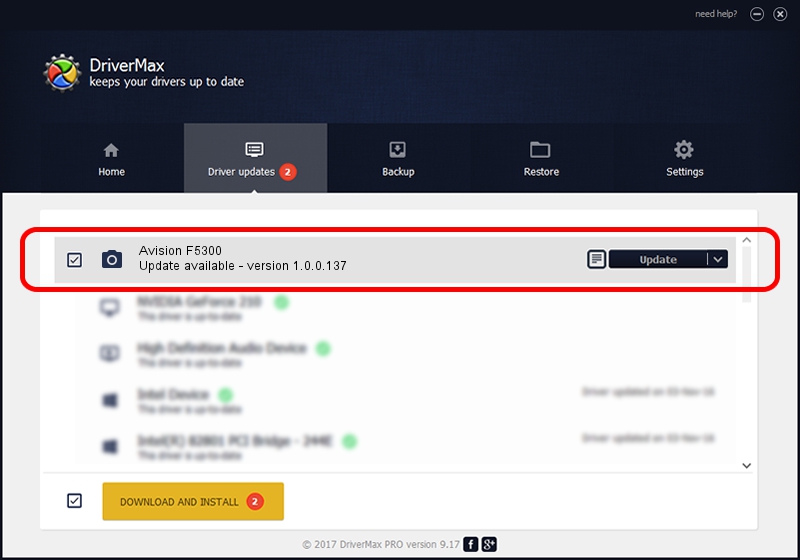Advertising seems to be blocked by your browser.
The ads help us provide this software and web site to you for free.
Please support our project by allowing our site to show ads.
Home /
Manufacturers /
Hamrick Software /
Avision F5300 /
USB/Vid_0638&Pid_2b41 /
1.0.0.137 Aug 21, 2006
Driver for Hamrick Software Avision F5300 - downloading and installing it
Avision F5300 is a Imaging Devices hardware device. This driver was developed by Hamrick Software. The hardware id of this driver is USB/Vid_0638&Pid_2b41.
1. Hamrick Software Avision F5300 - install the driver manually
- Download the setup file for Hamrick Software Avision F5300 driver from the location below. This is the download link for the driver version 1.0.0.137 dated 2006-08-21.
- Start the driver installation file from a Windows account with administrative rights. If your User Access Control Service (UAC) is started then you will have to accept of the driver and run the setup with administrative rights.
- Go through the driver setup wizard, which should be quite easy to follow. The driver setup wizard will scan your PC for compatible devices and will install the driver.
- Shutdown and restart your PC and enjoy the new driver, it is as simple as that.
This driver was installed by many users and received an average rating of 3.6 stars out of 18758 votes.
2. The easy way: using DriverMax to install Hamrick Software Avision F5300 driver
The advantage of using DriverMax is that it will install the driver for you in just a few seconds and it will keep each driver up to date, not just this one. How can you install a driver with DriverMax? Let's see!
- Open DriverMax and push on the yellow button that says ~SCAN FOR DRIVER UPDATES NOW~. Wait for DriverMax to analyze each driver on your computer.
- Take a look at the list of available driver updates. Search the list until you locate the Hamrick Software Avision F5300 driver. Click the Update button.
- That's it, you installed your first driver!

Aug 30 2024 4:32PM / Written by Dan Armano for DriverMax
follow @danarm