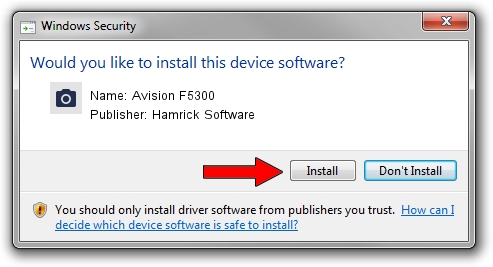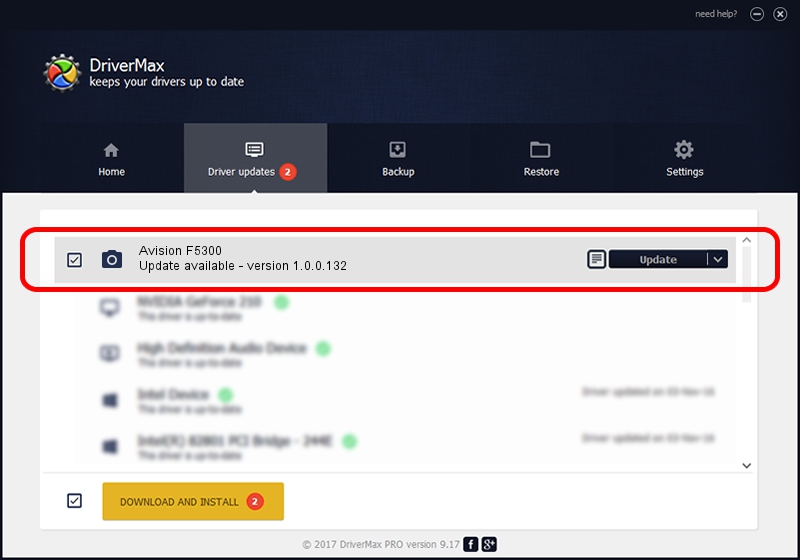Advertising seems to be blocked by your browser.
The ads help us provide this software and web site to you for free.
Please support our project by allowing our site to show ads.
Home /
Manufacturers /
Hamrick Software /
Avision F5300 /
USB/Vid_0638&Pid_2b41 /
1.0.0.132 Aug 21, 2006
Hamrick Software Avision F5300 - two ways of downloading and installing the driver
Avision F5300 is a Imaging Devices hardware device. The Windows version of this driver was developed by Hamrick Software. The hardware id of this driver is USB/Vid_0638&Pid_2b41.
1. Install Hamrick Software Avision F5300 driver manually
- You can download from the link below the driver setup file for the Hamrick Software Avision F5300 driver. The archive contains version 1.0.0.132 released on 2006-08-21 of the driver.
- Start the driver installer file from a user account with the highest privileges (rights). If your User Access Control Service (UAC) is started please accept of the driver and run the setup with administrative rights.
- Go through the driver installation wizard, which will guide you; it should be quite easy to follow. The driver installation wizard will scan your PC and will install the right driver.
- When the operation finishes restart your PC in order to use the updated driver. As you can see it was quite smple to install a Windows driver!
Driver rating 3.5 stars out of 17885 votes.
2. How to install Hamrick Software Avision F5300 driver using DriverMax
The most important advantage of using DriverMax is that it will setup the driver for you in the easiest possible way and it will keep each driver up to date. How can you install a driver with DriverMax? Let's follow a few steps!
- Open DriverMax and press on the yellow button named ~SCAN FOR DRIVER UPDATES NOW~. Wait for DriverMax to scan and analyze each driver on your computer.
- Take a look at the list of detected driver updates. Scroll the list down until you find the Hamrick Software Avision F5300 driver. Click on Update.
- Finished installing the driver!

Sep 9 2024 12:13AM / Written by Daniel Statescu for DriverMax
follow @DanielStatescu