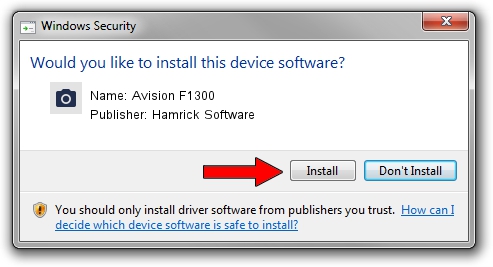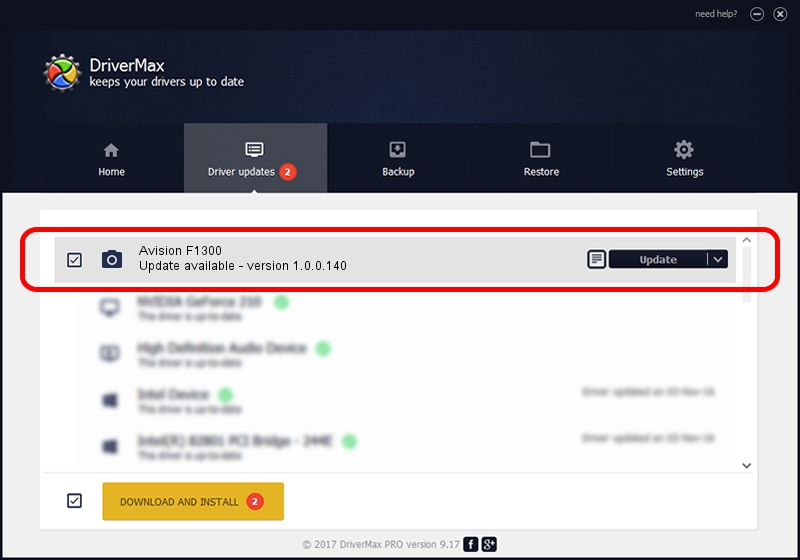Advertising seems to be blocked by your browser.
The ads help us provide this software and web site to you for free.
Please support our project by allowing our site to show ads.
Home /
Manufacturers /
Hamrick Software /
Avision F1300 /
USB/Vid_0638&Pid_2b57 /
1.0.0.140 Aug 21, 2006
Hamrick Software Avision F1300 - two ways of downloading and installing the driver
Avision F1300 is a Imaging Devices hardware device. The developer of this driver was Hamrick Software. The hardware id of this driver is USB/Vid_0638&Pid_2b57; this string has to match your hardware.
1. Hamrick Software Avision F1300 - install the driver manually
- You can download from the link below the driver installer file for the Hamrick Software Avision F1300 driver. The archive contains version 1.0.0.140 dated 2006-08-21 of the driver.
- Start the driver installer file from a user account with administrative rights. If your UAC (User Access Control) is started please accept of the driver and run the setup with administrative rights.
- Go through the driver setup wizard, which will guide you; it should be quite easy to follow. The driver setup wizard will scan your PC and will install the right driver.
- When the operation finishes shutdown and restart your PC in order to use the updated driver. It is as simple as that to install a Windows driver!
This driver received an average rating of 3.1 stars out of 96604 votes.
2. The easy way: using DriverMax to install Hamrick Software Avision F1300 driver
The advantage of using DriverMax is that it will install the driver for you in just a few seconds and it will keep each driver up to date, not just this one. How can you install a driver with DriverMax? Let's follow a few steps!
- Start DriverMax and press on the yellow button that says ~SCAN FOR DRIVER UPDATES NOW~. Wait for DriverMax to scan and analyze each driver on your PC.
- Take a look at the list of detected driver updates. Scroll the list down until you locate the Hamrick Software Avision F1300 driver. Click on Update.
- That's all, the driver is now installed!

Aug 24 2024 7:31AM / Written by Dan Armano for DriverMax
follow @danarm