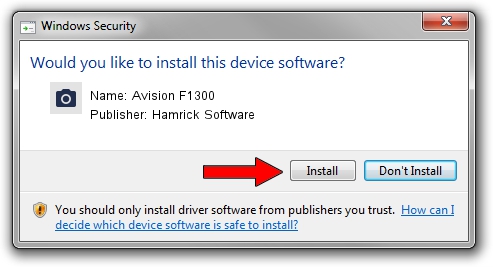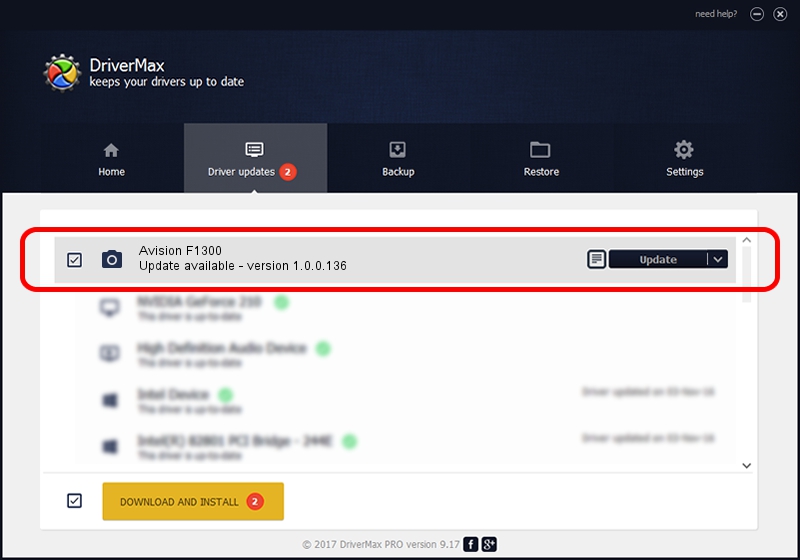Advertising seems to be blocked by your browser.
The ads help us provide this software and web site to you for free.
Please support our project by allowing our site to show ads.
Home /
Manufacturers /
Hamrick Software /
Avision F1300 /
USB/Vid_0638&Pid_2b57 /
1.0.0.136 Aug 21, 2006
Hamrick Software Avision F1300 - two ways of downloading and installing the driver
Avision F1300 is a Imaging Devices device. This Windows driver was developed by Hamrick Software. The hardware id of this driver is USB/Vid_0638&Pid_2b57; this string has to match your hardware.
1. Manually install Hamrick Software Avision F1300 driver
- Download the setup file for Hamrick Software Avision F1300 driver from the location below. This download link is for the driver version 1.0.0.136 dated 2006-08-21.
- Run the driver installation file from a Windows account with administrative rights. If your User Access Control Service (UAC) is running then you will have to accept of the driver and run the setup with administrative rights.
- Go through the driver setup wizard, which should be pretty straightforward. The driver setup wizard will scan your PC for compatible devices and will install the driver.
- Restart your computer and enjoy the updated driver, it is as simple as that.
Driver rating 3.6 stars out of 45227 votes.
2. How to install Hamrick Software Avision F1300 driver using DriverMax
The most important advantage of using DriverMax is that it will install the driver for you in just a few seconds and it will keep each driver up to date, not just this one. How can you install a driver using DriverMax? Let's take a look!
- Open DriverMax and click on the yellow button named ~SCAN FOR DRIVER UPDATES NOW~. Wait for DriverMax to scan and analyze each driver on your computer.
- Take a look at the list of driver updates. Scroll the list down until you find the Hamrick Software Avision F1300 driver. Click the Update button.
- That's all, the driver is now installed!

Sep 15 2024 6:59AM / Written by Andreea Kartman for DriverMax
follow @DeeaKartman