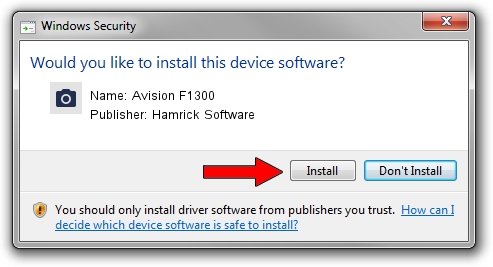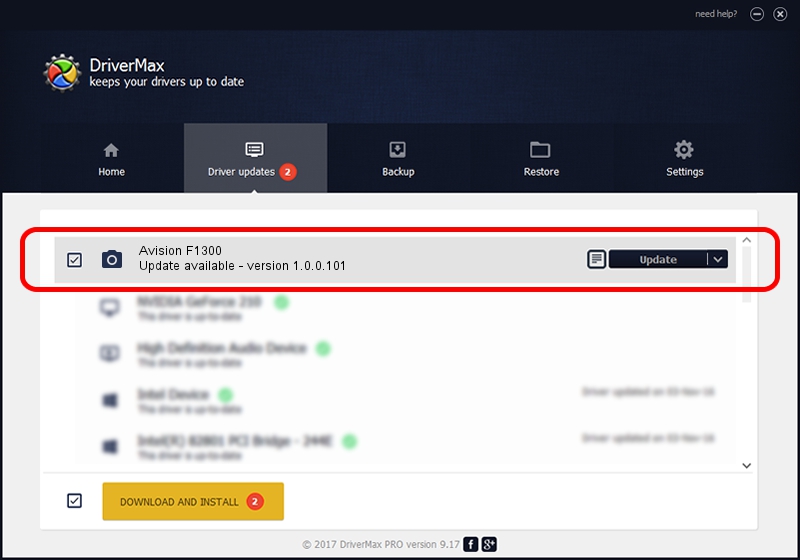Advertising seems to be blocked by your browser.
The ads help us provide this software and web site to you for free.
Please support our project by allowing our site to show ads.
Home /
Manufacturers /
Hamrick Software /
Avision F1300 /
USB/Vid_0638&Pid_2b57 /
1.0.0.101 Aug 21, 2006
Hamrick Software Avision F1300 - two ways of downloading and installing the driver
Avision F1300 is a Imaging Devices hardware device. This Windows driver was developed by Hamrick Software. USB/Vid_0638&Pid_2b57 is the matching hardware id of this device.
1. Hamrick Software Avision F1300 driver - how to install it manually
- Download the setup file for Hamrick Software Avision F1300 driver from the location below. This download link is for the driver version 1.0.0.101 released on 2006-08-21.
- Run the driver installation file from a Windows account with the highest privileges (rights). If your User Access Control Service (UAC) is enabled then you will have to accept of the driver and run the setup with administrative rights.
- Follow the driver setup wizard, which should be quite straightforward. The driver setup wizard will scan your PC for compatible devices and will install the driver.
- Shutdown and restart your computer and enjoy the new driver, it is as simple as that.
This driver received an average rating of 3.1 stars out of 85600 votes.
2. The easy way: using DriverMax to install Hamrick Software Avision F1300 driver
The advantage of using DriverMax is that it will setup the driver for you in the easiest possible way and it will keep each driver up to date. How easy can you install a driver with DriverMax? Let's see!
- Open DriverMax and push on the yellow button named ~SCAN FOR DRIVER UPDATES NOW~. Wait for DriverMax to analyze each driver on your PC.
- Take a look at the list of detected driver updates. Scroll the list down until you locate the Hamrick Software Avision F1300 driver. Click on Update.
- That's all, the driver is now installed!

Sep 4 2024 9:10AM / Written by Daniel Statescu for DriverMax
follow @DanielStatescu