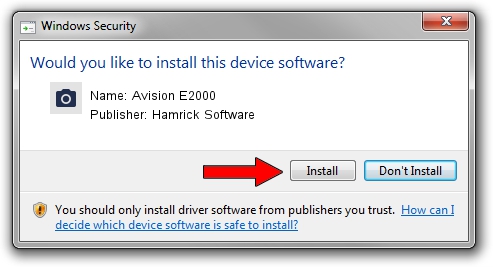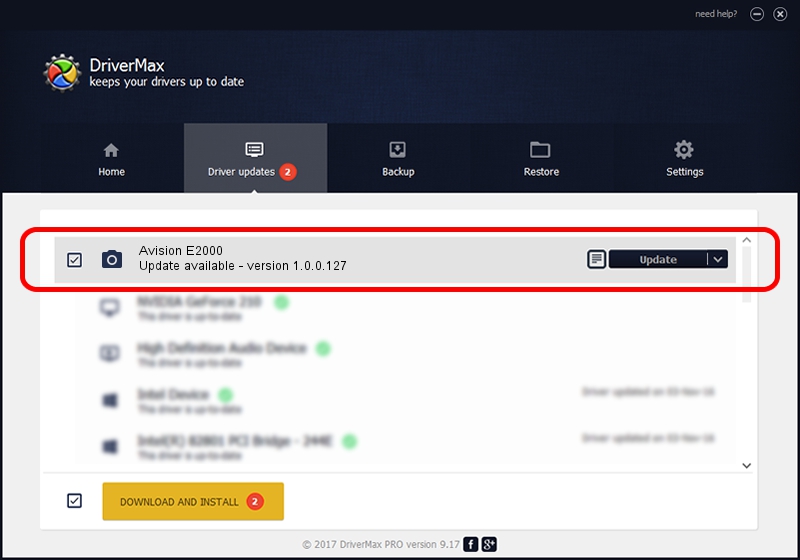Advertising seems to be blocked by your browser.
The ads help us provide this software and web site to you for free.
Please support our project by allowing our site to show ads.
Home /
Manufacturers /
Hamrick Software /
Avision E2000 /
USB/Vid_0638&Pid_2bab /
1.0.0.127 Aug 21, 2006
Hamrick Software Avision E2000 - two ways of downloading and installing the driver
Avision E2000 is a Imaging Devices device. This Windows driver was developed by Hamrick Software. The hardware id of this driver is USB/Vid_0638&Pid_2bab.
1. Install Hamrick Software Avision E2000 driver manually
- You can download from the link below the driver setup file for the Hamrick Software Avision E2000 driver. The archive contains version 1.0.0.127 dated 2006-08-21 of the driver.
- Run the driver installer file from a user account with administrative rights. If your User Access Control Service (UAC) is started please confirm the installation of the driver and run the setup with administrative rights.
- Follow the driver installation wizard, which will guide you; it should be quite easy to follow. The driver installation wizard will analyze your computer and will install the right driver.
- When the operation finishes restart your computer in order to use the updated driver. As you can see it was quite smple to install a Windows driver!
This driver received an average rating of 3.3 stars out of 50382 votes.
2. Using DriverMax to install Hamrick Software Avision E2000 driver
The most important advantage of using DriverMax is that it will setup the driver for you in the easiest possible way and it will keep each driver up to date, not just this one. How easy can you install a driver using DriverMax? Let's see!
- Start DriverMax and push on the yellow button named ~SCAN FOR DRIVER UPDATES NOW~. Wait for DriverMax to analyze each driver on your computer.
- Take a look at the list of driver updates. Search the list until you find the Hamrick Software Avision E2000 driver. Click on Update.
- That's all, the driver is now installed!

Sep 10 2024 10:35AM / Written by Andreea Kartman for DriverMax
follow @DeeaKartman