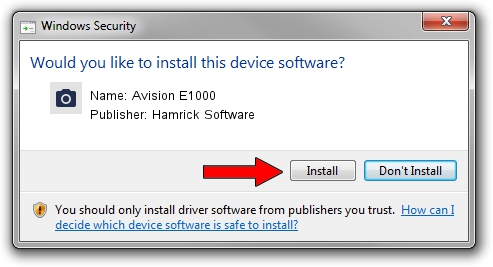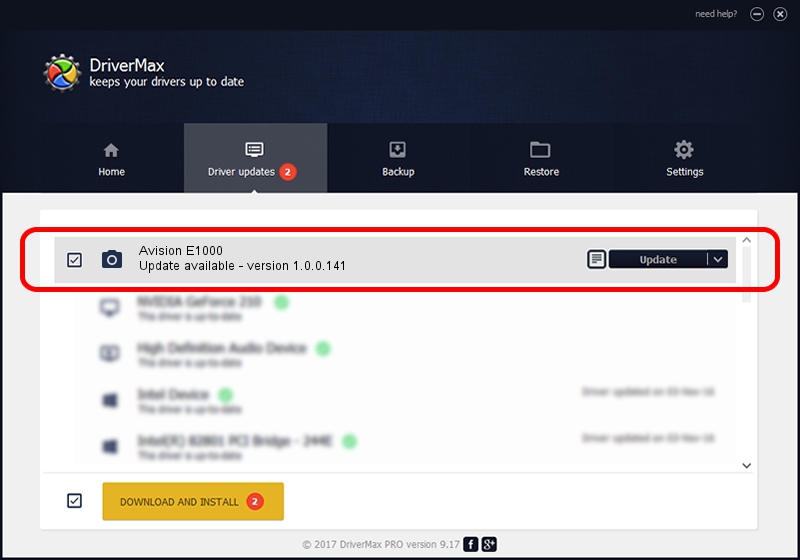Advertising seems to be blocked by your browser.
The ads help us provide this software and web site to you for free.
Please support our project by allowing our site to show ads.
Home /
Manufacturers /
Hamrick Software /
Avision E1000 /
USB/Vid_0638&Pid_2bfd /
1.0.0.141 Aug 21, 2006
Hamrick Software Avision E1000 how to download and install the driver
Avision E1000 is a Imaging Devices hardware device. The developer of this driver was Hamrick Software. The hardware id of this driver is USB/Vid_0638&Pid_2bfd.
1. Manually install Hamrick Software Avision E1000 driver
- Download the driver setup file for Hamrick Software Avision E1000 driver from the link below. This download link is for the driver version 1.0.0.141 dated 2006-08-21.
- Run the driver installation file from a Windows account with the highest privileges (rights). If your User Access Control Service (UAC) is running then you will have to accept of the driver and run the setup with administrative rights.
- Go through the driver setup wizard, which should be pretty easy to follow. The driver setup wizard will analyze your PC for compatible devices and will install the driver.
- Restart your PC and enjoy the fresh driver, as you can see it was quite smple.
This driver was rated with an average of 3.7 stars by 74929 users.
2. Installing the Hamrick Software Avision E1000 driver using DriverMax: the easy way
The advantage of using DriverMax is that it will install the driver for you in the easiest possible way and it will keep each driver up to date, not just this one. How easy can you install a driver using DriverMax? Let's see!
- Open DriverMax and push on the yellow button that says ~SCAN FOR DRIVER UPDATES NOW~. Wait for DriverMax to analyze each driver on your computer.
- Take a look at the list of driver updates. Scroll the list down until you find the Hamrick Software Avision E1000 driver. Click the Update button.
- That's it, you installed your first driver!

Aug 30 2024 4:47AM / Written by Andreea Kartman for DriverMax
follow @DeeaKartman