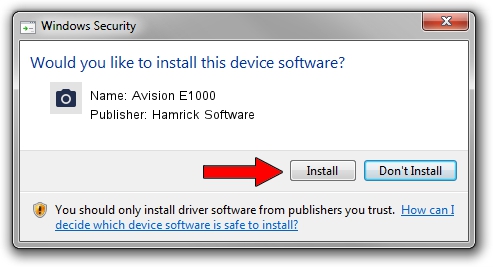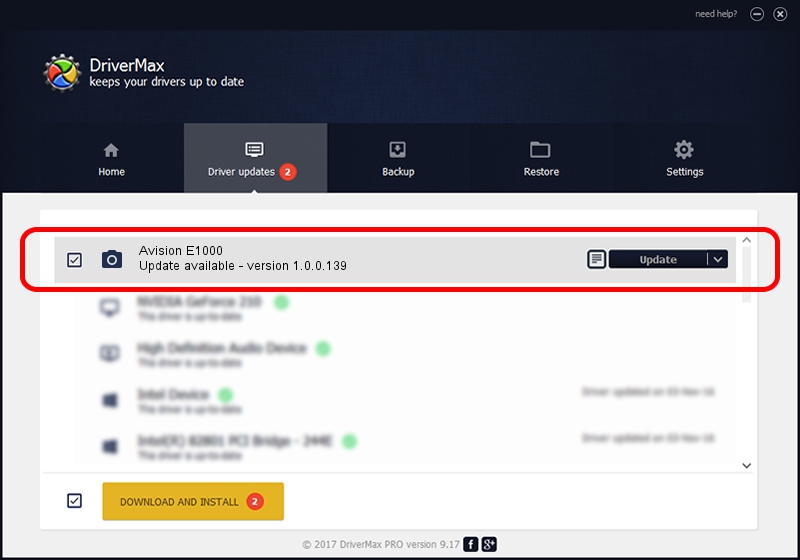Advertising seems to be blocked by your browser.
The ads help us provide this software and web site to you for free.
Please support our project by allowing our site to show ads.
Home /
Manufacturers /
Hamrick Software /
Avision E1000 /
USB/Vid_0638&Pid_2bfd /
1.0.0.139 Aug 21, 2006
Hamrick Software Avision E1000 how to download and install the driver
Avision E1000 is a Imaging Devices device. This Windows driver was developed by Hamrick Software. The hardware id of this driver is USB/Vid_0638&Pid_2bfd.
1. Manually install Hamrick Software Avision E1000 driver
- You can download from the link below the driver installer file for the Hamrick Software Avision E1000 driver. The archive contains version 1.0.0.139 released on 2006-08-21 of the driver.
- Run the driver installer file from a user account with the highest privileges (rights). If your UAC (User Access Control) is enabled please accept of the driver and run the setup with administrative rights.
- Follow the driver installation wizard, which will guide you; it should be quite easy to follow. The driver installation wizard will scan your PC and will install the right driver.
- When the operation finishes shutdown and restart your computer in order to use the updated driver. It is as simple as that to install a Windows driver!
This driver received an average rating of 3.7 stars out of 67929 votes.
2. Installing the Hamrick Software Avision E1000 driver using DriverMax: the easy way
The most important advantage of using DriverMax is that it will install the driver for you in just a few seconds and it will keep each driver up to date, not just this one. How can you install a driver with DriverMax? Let's follow a few steps!
- Open DriverMax and click on the yellow button named ~SCAN FOR DRIVER UPDATES NOW~. Wait for DriverMax to scan and analyze each driver on your computer.
- Take a look at the list of driver updates. Scroll the list down until you find the Hamrick Software Avision E1000 driver. Click on Update.
- Finished installing the driver!

Sep 1 2024 10:46PM / Written by Daniel Statescu for DriverMax
follow @DanielStatescu