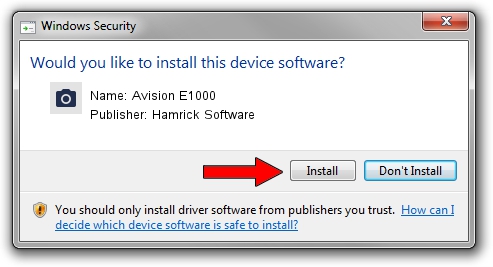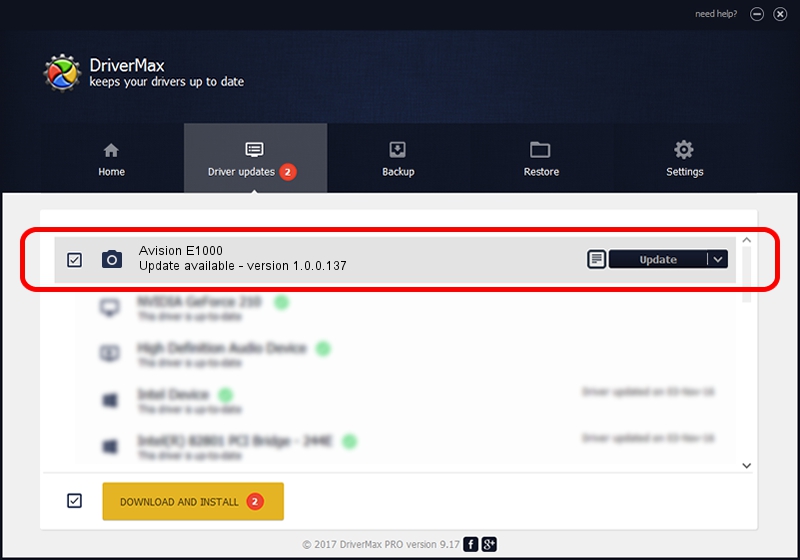Advertising seems to be blocked by your browser.
The ads help us provide this software and web site to you for free.
Please support our project by allowing our site to show ads.
Home /
Manufacturers /
Hamrick Software /
Avision E1000 /
USB/Vid_0638&Pid_2bfd /
1.0.0.137 Aug 21, 2006
Hamrick Software Avision E1000 - two ways of downloading and installing the driver
Avision E1000 is a Imaging Devices device. The Windows version of this driver was developed by Hamrick Software. USB/Vid_0638&Pid_2bfd is the matching hardware id of this device.
1. Hamrick Software Avision E1000 - install the driver manually
- Download the driver setup file for Hamrick Software Avision E1000 driver from the location below. This download link is for the driver version 1.0.0.137 released on 2006-08-21.
- Start the driver setup file from a Windows account with administrative rights. If your User Access Control (UAC) is started then you will have to confirm the installation of the driver and run the setup with administrative rights.
- Go through the driver installation wizard, which should be quite easy to follow. The driver installation wizard will scan your PC for compatible devices and will install the driver.
- Restart your computer and enjoy the fresh driver, it is as simple as that.
This driver was installed by many users and received an average rating of 3.5 stars out of 16985 votes.
2. Using DriverMax to install Hamrick Software Avision E1000 driver
The advantage of using DriverMax is that it will setup the driver for you in the easiest possible way and it will keep each driver up to date, not just this one. How easy can you install a driver with DriverMax? Let's see!
- Open DriverMax and push on the yellow button named ~SCAN FOR DRIVER UPDATES NOW~. Wait for DriverMax to scan and analyze each driver on your PC.
- Take a look at the list of available driver updates. Search the list until you locate the Hamrick Software Avision E1000 driver. Click on Update.
- Finished installing the driver!

Aug 30 2024 4:43PM / Written by Dan Armano for DriverMax
follow @danarm