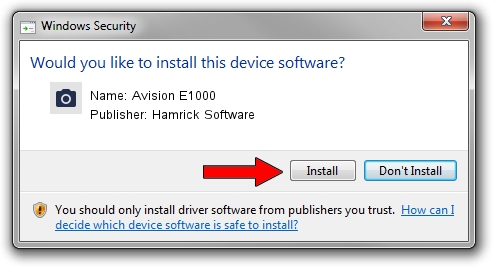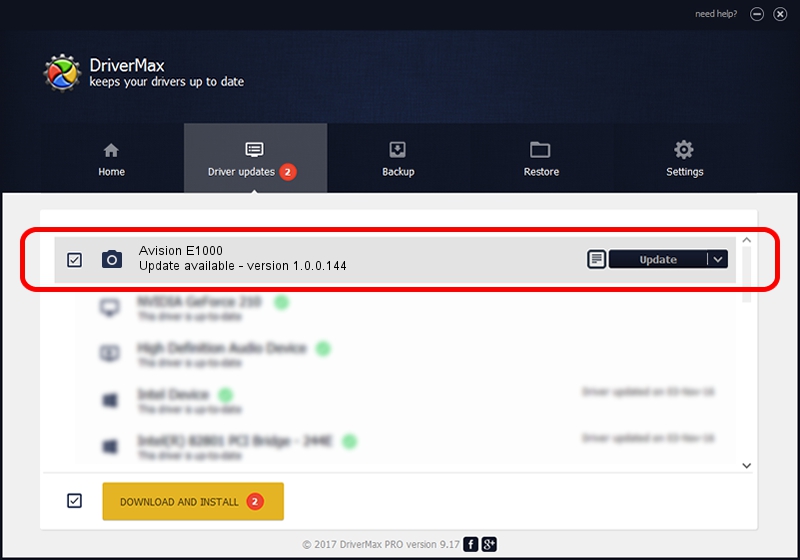Advertising seems to be blocked by your browser.
The ads help us provide this software and web site to you for free.
Please support our project by allowing our site to show ads.
Home /
Manufacturers /
Hamrick Software /
Avision E1000 /
USB/Vid_0638&Pid_2b56 /
1.0.0.144 Aug 21, 2006
Hamrick Software Avision E1000 how to download and install the driver
Avision E1000 is a Imaging Devices hardware device. The developer of this driver was Hamrick Software. USB/Vid_0638&Pid_2b56 is the matching hardware id of this device.
1. How to manually install Hamrick Software Avision E1000 driver
- Download the setup file for Hamrick Software Avision E1000 driver from the location below. This is the download link for the driver version 1.0.0.144 released on 2006-08-21.
- Start the driver setup file from a Windows account with administrative rights. If your UAC (User Access Control) is started then you will have to confirm the installation of the driver and run the setup with administrative rights.
- Follow the driver setup wizard, which should be pretty straightforward. The driver setup wizard will analyze your PC for compatible devices and will install the driver.
- Shutdown and restart your computer and enjoy the fresh driver, it is as simple as that.
This driver was rated with an average of 3.3 stars by 44040 users.
2. Installing the Hamrick Software Avision E1000 driver using DriverMax: the easy way
The advantage of using DriverMax is that it will setup the driver for you in just a few seconds and it will keep each driver up to date. How can you install a driver using DriverMax? Let's follow a few steps!
- Start DriverMax and click on the yellow button that says ~SCAN FOR DRIVER UPDATES NOW~. Wait for DriverMax to scan and analyze each driver on your computer.
- Take a look at the list of available driver updates. Search the list until you locate the Hamrick Software Avision E1000 driver. Click the Update button.
- Finished installing the driver!

Sep 13 2024 4:24AM / Written by Daniel Statescu for DriverMax
follow @DanielStatescu