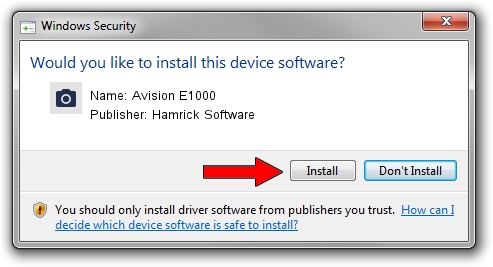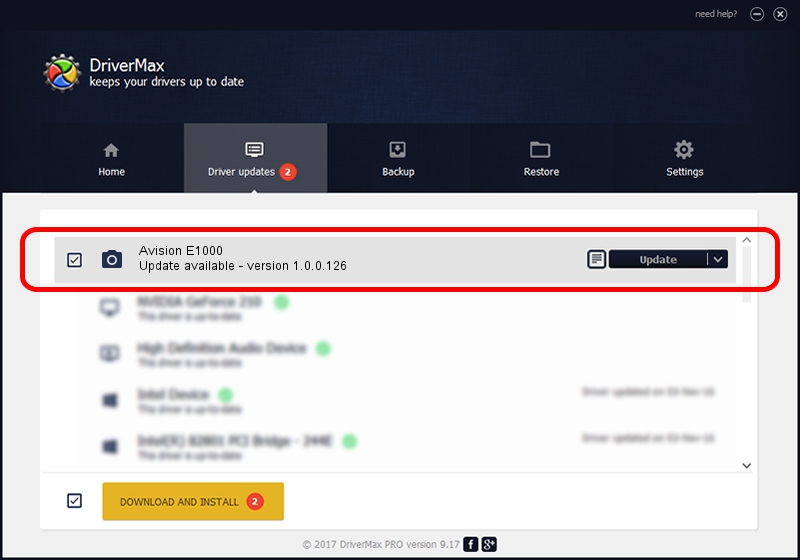Advertising seems to be blocked by your browser.
The ads help us provide this software and web site to you for free.
Please support our project by allowing our site to show ads.
Home /
Manufacturers /
Hamrick Software /
Avision E1000 /
USB/Vid_0638&Pid_2b56 /
1.0.0.126 Aug 21, 2006
Hamrick Software Avision E1000 - two ways of downloading and installing the driver
Avision E1000 is a Imaging Devices device. This driver was developed by Hamrick Software. USB/Vid_0638&Pid_2b56 is the matching hardware id of this device.
1. Install Hamrick Software Avision E1000 driver manually
- Download the setup file for Hamrick Software Avision E1000 driver from the location below. This is the download link for the driver version 1.0.0.126 dated 2006-08-21.
- Run the driver setup file from a Windows account with administrative rights. If your User Access Control Service (UAC) is running then you will have to confirm the installation of the driver and run the setup with administrative rights.
- Go through the driver installation wizard, which should be quite straightforward. The driver installation wizard will scan your PC for compatible devices and will install the driver.
- Shutdown and restart your computer and enjoy the new driver, it is as simple as that.
This driver received an average rating of 3.9 stars out of 19562 votes.
2. Installing the Hamrick Software Avision E1000 driver using DriverMax: the easy way
The most important advantage of using DriverMax is that it will setup the driver for you in just a few seconds and it will keep each driver up to date, not just this one. How easy can you install a driver with DriverMax? Let's see!
- Start DriverMax and press on the yellow button named ~SCAN FOR DRIVER UPDATES NOW~. Wait for DriverMax to analyze each driver on your computer.
- Take a look at the list of available driver updates. Search the list until you locate the Hamrick Software Avision E1000 driver. Click the Update button.
- Finished installing the driver!

Aug 29 2024 8:24AM / Written by Daniel Statescu for DriverMax
follow @DanielStatescu