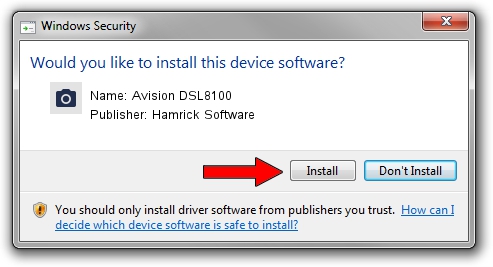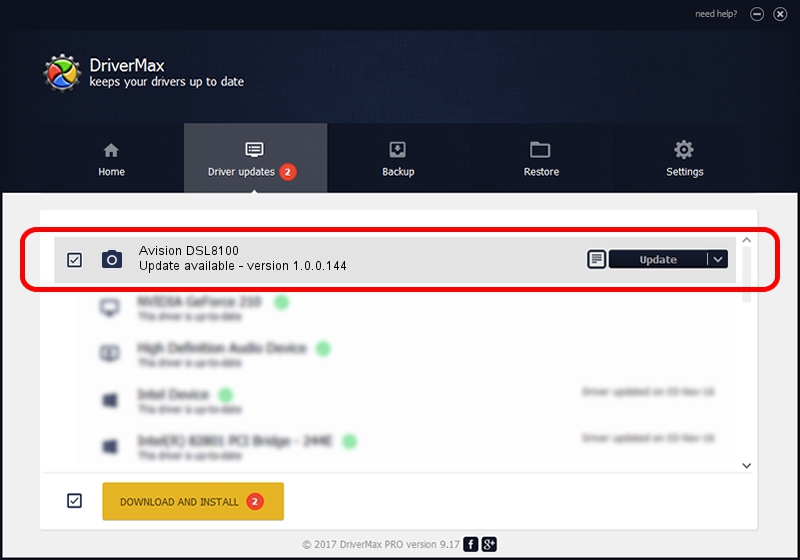Advertising seems to be blocked by your browser.
The ads help us provide this software and web site to you for free.
Please support our project by allowing our site to show ads.
Home /
Manufacturers /
Hamrick Software /
Avision DSL8100 /
USB/Vid_0638&Pid_0ac3 /
1.0.0.144 Aug 21, 2006
Hamrick Software Avision DSL8100 how to download and install the driver
Avision DSL8100 is a Imaging Devices device. This Windows driver was developed by Hamrick Software. In order to make sure you are downloading the exact right driver the hardware id is USB/Vid_0638&Pid_0ac3.
1. Manually install Hamrick Software Avision DSL8100 driver
- You can download from the link below the driver setup file for the Hamrick Software Avision DSL8100 driver. The archive contains version 1.0.0.144 released on 2006-08-21 of the driver.
- Start the driver installer file from a user account with administrative rights. If your User Access Control Service (UAC) is enabled please accept of the driver and run the setup with administrative rights.
- Go through the driver setup wizard, which will guide you; it should be pretty easy to follow. The driver setup wizard will analyze your PC and will install the right driver.
- When the operation finishes shutdown and restart your computer in order to use the updated driver. It is as simple as that to install a Windows driver!
Driver rating 3.9 stars out of 45472 votes.
2. How to install Hamrick Software Avision DSL8100 driver using DriverMax
The most important advantage of using DriverMax is that it will install the driver for you in just a few seconds and it will keep each driver up to date, not just this one. How easy can you install a driver with DriverMax? Let's follow a few steps!
- Open DriverMax and press on the yellow button named ~SCAN FOR DRIVER UPDATES NOW~. Wait for DriverMax to analyze each driver on your computer.
- Take a look at the list of available driver updates. Scroll the list down until you locate the Hamrick Software Avision DSL8100 driver. Click the Update button.
- That's it, you installed your first driver!

Sep 13 2024 3:58AM / Written by Daniel Statescu for DriverMax
follow @DanielStatescu