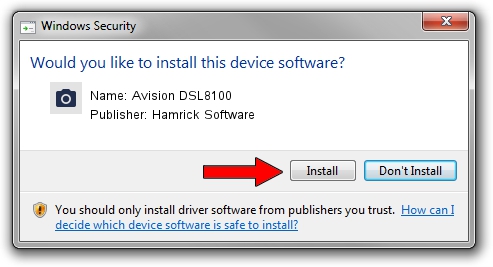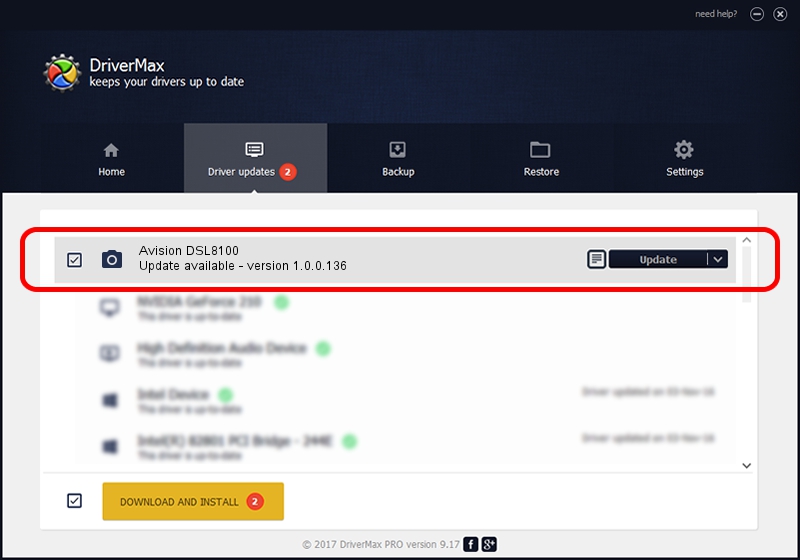Advertising seems to be blocked by your browser.
The ads help us provide this software and web site to you for free.
Please support our project by allowing our site to show ads.
Home /
Manufacturers /
Hamrick Software /
Avision DSL8100 /
USB/Vid_0638&Pid_0ac3 /
1.0.0.136 Aug 21, 2006
Hamrick Software Avision DSL8100 how to download and install the driver
Avision DSL8100 is a Imaging Devices device. The developer of this driver was Hamrick Software. The hardware id of this driver is USB/Vid_0638&Pid_0ac3.
1. Manually install Hamrick Software Avision DSL8100 driver
- You can download from the link below the driver installer file for the Hamrick Software Avision DSL8100 driver. The archive contains version 1.0.0.136 dated 2006-08-21 of the driver.
- Run the driver installer file from a user account with administrative rights. If your User Access Control (UAC) is running please confirm the installation of the driver and run the setup with administrative rights.
- Follow the driver installation wizard, which will guide you; it should be pretty easy to follow. The driver installation wizard will scan your computer and will install the right driver.
- When the operation finishes shutdown and restart your computer in order to use the updated driver. It is as simple as that to install a Windows driver!
This driver was rated with an average of 3.9 stars by 46647 users.
2. How to use DriverMax to install Hamrick Software Avision DSL8100 driver
The advantage of using DriverMax is that it will install the driver for you in the easiest possible way and it will keep each driver up to date. How can you install a driver with DriverMax? Let's see!
- Open DriverMax and press on the yellow button named ~SCAN FOR DRIVER UPDATES NOW~. Wait for DriverMax to scan and analyze each driver on your PC.
- Take a look at the list of detected driver updates. Search the list until you locate the Hamrick Software Avision DSL8100 driver. Click on Update.
- Enjoy using the updated driver! :)

Sep 15 2024 6:33AM / Written by Dan Armano for DriverMax
follow @danarm