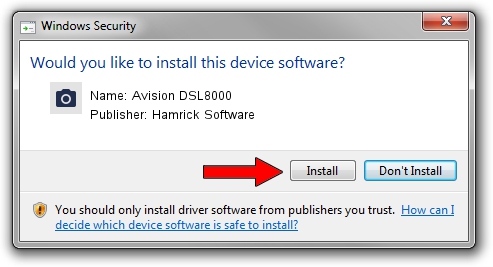Advertising seems to be blocked by your browser.
The ads help us provide this software and web site to you for free.
Please support our project by allowing our site to show ads.
Home /
Manufacturers /
Hamrick Software /
Avision DSL8000 /
USB/Vid_0638&Pid_0ac2 /
1.0.0.137 Aug 21, 2006
Hamrick Software Avision DSL8000 - two ways of downloading and installing the driver
Avision DSL8000 is a Imaging Devices device. This driver was developed by Hamrick Software. The hardware id of this driver is USB/Vid_0638&Pid_0ac2; this string has to match your hardware.
1. Manually install Hamrick Software Avision DSL8000 driver
- Download the setup file for Hamrick Software Avision DSL8000 driver from the link below. This is the download link for the driver version 1.0.0.137 released on 2006-08-21.
- Start the driver installation file from a Windows account with the highest privileges (rights). If your User Access Control (UAC) is running then you will have to accept of the driver and run the setup with administrative rights.
- Go through the driver setup wizard, which should be quite straightforward. The driver setup wizard will scan your PC for compatible devices and will install the driver.
- Restart your computer and enjoy the new driver, as you can see it was quite smple.
This driver received an average rating of 3.1 stars out of 20130 votes.
2. How to use DriverMax to install Hamrick Software Avision DSL8000 driver
The advantage of using DriverMax is that it will install the driver for you in just a few seconds and it will keep each driver up to date, not just this one. How can you install a driver with DriverMax? Let's see!
- Open DriverMax and press on the yellow button that says ~SCAN FOR DRIVER UPDATES NOW~. Wait for DriverMax to analyze each driver on your PC.
- Take a look at the list of detected driver updates. Scroll the list down until you locate the Hamrick Software Avision DSL8000 driver. Click the Update button.
- That's all, the driver is now installed!

Aug 30 2024 4:07PM / Written by Andreea Kartman for DriverMax
follow @DeeaKartman