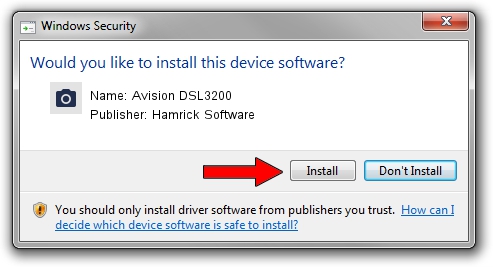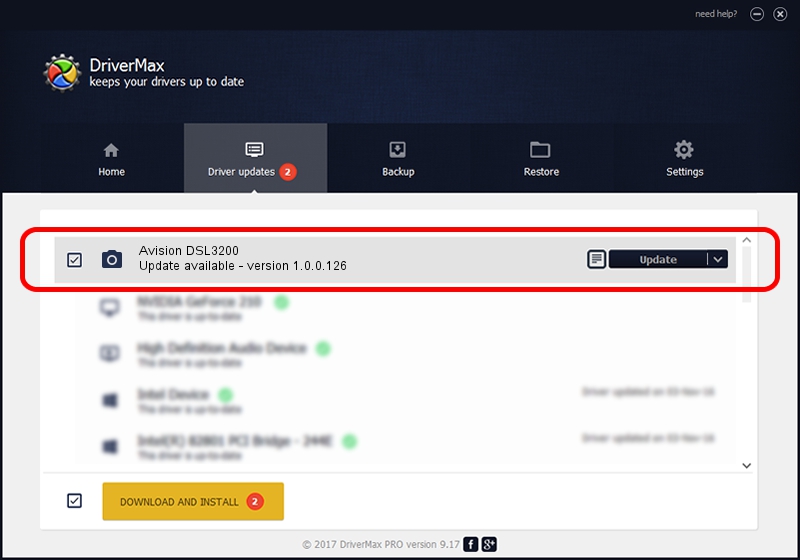Advertising seems to be blocked by your browser.
The ads help us provide this software and web site to you for free.
Please support our project by allowing our site to show ads.
Home /
Manufacturers /
Hamrick Software /
Avision DSL3200 /
USB/Vid_0638&Pid_2aef /
1.0.0.126 Aug 21, 2006
Hamrick Software Avision DSL3200 - two ways of downloading and installing the driver
Avision DSL3200 is a Imaging Devices hardware device. The developer of this driver was Hamrick Software. The hardware id of this driver is USB/Vid_0638&Pid_2aef; this string has to match your hardware.
1. Install Hamrick Software Avision DSL3200 driver manually
- You can download from the link below the driver installer file for the Hamrick Software Avision DSL3200 driver. The archive contains version 1.0.0.126 released on 2006-08-21 of the driver.
- Run the driver installer file from a user account with the highest privileges (rights). If your User Access Control (UAC) is running please confirm the installation of the driver and run the setup with administrative rights.
- Follow the driver installation wizard, which will guide you; it should be quite easy to follow. The driver installation wizard will scan your PC and will install the right driver.
- When the operation finishes restart your computer in order to use the updated driver. It is as simple as that to install a Windows driver!
This driver was rated with an average of 3.7 stars by 18565 users.
2. How to install Hamrick Software Avision DSL3200 driver using DriverMax
The advantage of using DriverMax is that it will setup the driver for you in just a few seconds and it will keep each driver up to date, not just this one. How can you install a driver using DriverMax? Let's see!
- Start DriverMax and push on the yellow button named ~SCAN FOR DRIVER UPDATES NOW~. Wait for DriverMax to scan and analyze each driver on your PC.
- Take a look at the list of detected driver updates. Search the list until you locate the Hamrick Software Avision DSL3200 driver. Click on Update.
- That's all, the driver is now installed!

Aug 29 2024 8:17AM / Written by Andreea Kartman for DriverMax
follow @DeeaKartman