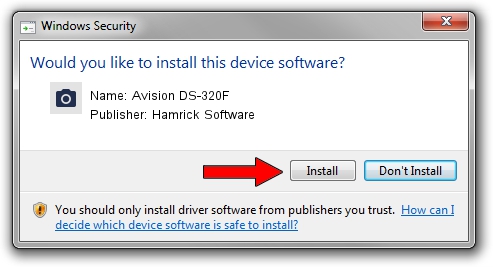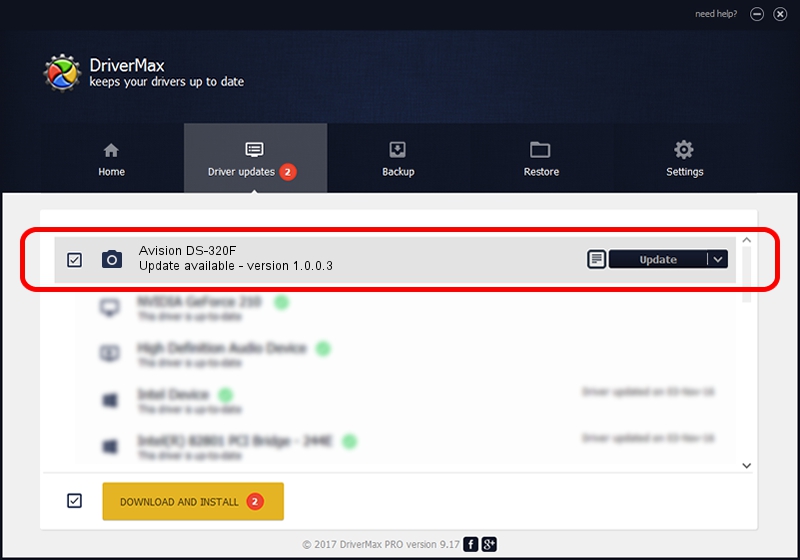Advertising seems to be blocked by your browser.
The ads help us provide this software and web site to you for free.
Please support our project by allowing our site to show ads.
Home /
Manufacturers /
Hamrick Software /
Avision DS-320F /
USB/Vid_0638&Pid_0f03 /
1.0.0.3 Aug 21, 2006
Driver for Hamrick Software Avision DS-320F - downloading and installing it
Avision DS-320F is a Imaging Devices device. This driver was developed by Hamrick Software. The hardware id of this driver is USB/Vid_0638&Pid_0f03; this string has to match your hardware.
1. Hamrick Software Avision DS-320F - install the driver manually
- You can download from the link below the driver setup file for the Hamrick Software Avision DS-320F driver. The archive contains version 1.0.0.3 dated 2006-08-21 of the driver.
- Run the driver installer file from a user account with administrative rights. If your User Access Control (UAC) is started please accept of the driver and run the setup with administrative rights.
- Go through the driver installation wizard, which will guide you; it should be pretty easy to follow. The driver installation wizard will scan your computer and will install the right driver.
- When the operation finishes restart your PC in order to use the updated driver. It is as simple as that to install a Windows driver!
This driver was rated with an average of 3.2 stars by 23287 users.
2. Using DriverMax to install Hamrick Software Avision DS-320F driver
The advantage of using DriverMax is that it will setup the driver for you in just a few seconds and it will keep each driver up to date. How easy can you install a driver using DriverMax? Let's see!
- Start DriverMax and push on the yellow button that says ~SCAN FOR DRIVER UPDATES NOW~. Wait for DriverMax to scan and analyze each driver on your PC.
- Take a look at the list of driver updates. Scroll the list down until you find the Hamrick Software Avision DS-320F driver. Click the Update button.
- That's it, you installed your first driver!

Aug 12 2016 6:17PM / Written by Daniel Statescu for DriverMax
follow @DanielStatescu