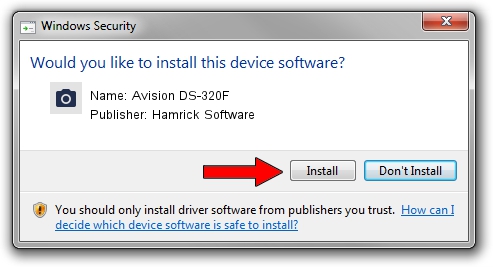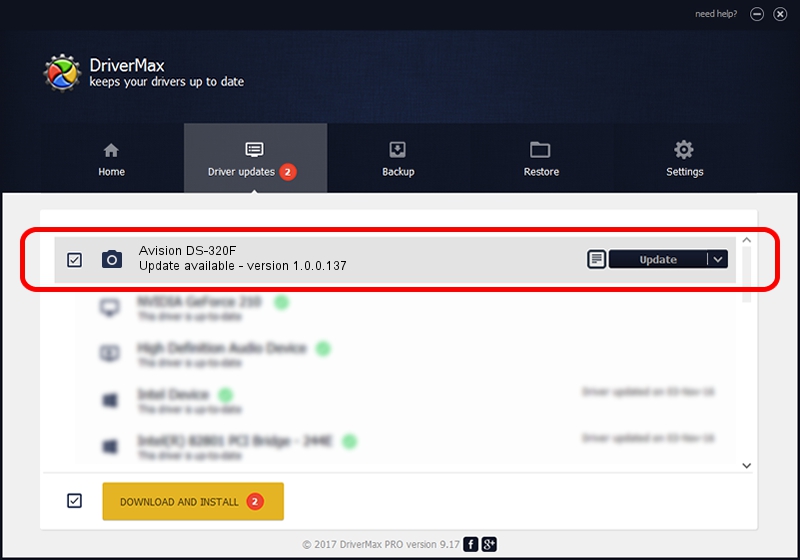Advertising seems to be blocked by your browser.
The ads help us provide this software and web site to you for free.
Please support our project by allowing our site to show ads.
Home /
Manufacturers /
Hamrick Software /
Avision DS-320F /
USB/Vid_0638&Pid_0f03 /
1.0.0.137 Aug 21, 2006
Hamrick Software Avision DS-320F - two ways of downloading and installing the driver
Avision DS-320F is a Imaging Devices device. The developer of this driver was Hamrick Software. In order to make sure you are downloading the exact right driver the hardware id is USB/Vid_0638&Pid_0f03.
1. Hamrick Software Avision DS-320F - install the driver manually
- Download the setup file for Hamrick Software Avision DS-320F driver from the location below. This is the download link for the driver version 1.0.0.137 dated 2006-08-21.
- Run the driver setup file from a Windows account with administrative rights. If your User Access Control Service (UAC) is started then you will have to accept of the driver and run the setup with administrative rights.
- Follow the driver installation wizard, which should be quite easy to follow. The driver installation wizard will analyze your PC for compatible devices and will install the driver.
- Shutdown and restart your PC and enjoy the updated driver, it is as simple as that.
Driver rating 3.2 stars out of 20042 votes.
2. The easy way: using DriverMax to install Hamrick Software Avision DS-320F driver
The advantage of using DriverMax is that it will setup the driver for you in the easiest possible way and it will keep each driver up to date. How can you install a driver with DriverMax? Let's follow a few steps!
- Start DriverMax and push on the yellow button named ~SCAN FOR DRIVER UPDATES NOW~. Wait for DriverMax to analyze each driver on your PC.
- Take a look at the list of available driver updates. Scroll the list down until you locate the Hamrick Software Avision DS-320F driver. Click on Update.
- That's all, the driver is now installed!

Aug 30 2024 4:08PM / Written by Dan Armano for DriverMax
follow @danarm