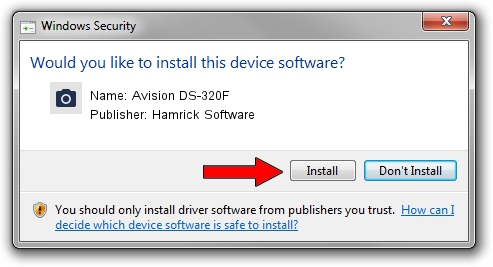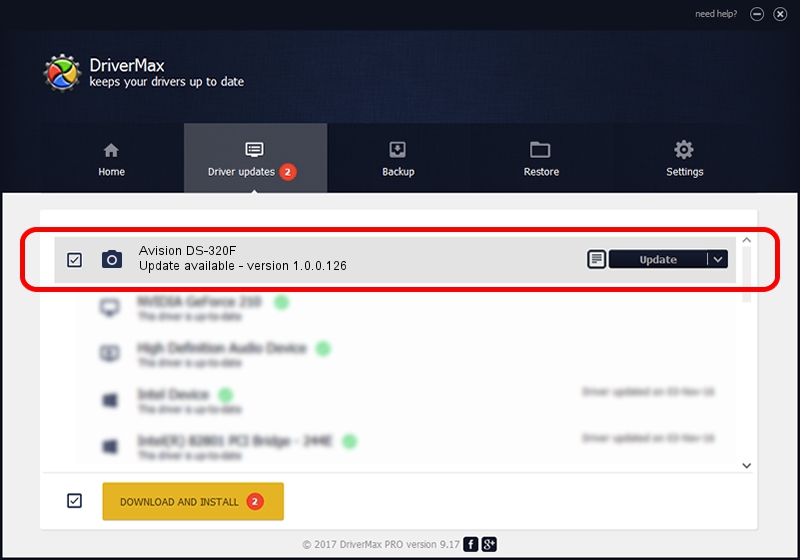Advertising seems to be blocked by your browser.
The ads help us provide this software and web site to you for free.
Please support our project by allowing our site to show ads.
Home /
Manufacturers /
Hamrick Software /
Avision DS-320F /
USB/Vid_0638&Pid_0f03 /
1.0.0.126 Aug 21, 2006
Hamrick Software Avision DS-320F how to download and install the driver
Avision DS-320F is a Imaging Devices hardware device. This driver was developed by Hamrick Software. USB/Vid_0638&Pid_0f03 is the matching hardware id of this device.
1. Hamrick Software Avision DS-320F - install the driver manually
- Download the driver setup file for Hamrick Software Avision DS-320F driver from the link below. This is the download link for the driver version 1.0.0.126 dated 2006-08-21.
- Start the driver setup file from a Windows account with administrative rights. If your User Access Control Service (UAC) is running then you will have to confirm the installation of the driver and run the setup with administrative rights.
- Go through the driver setup wizard, which should be quite easy to follow. The driver setup wizard will scan your PC for compatible devices and will install the driver.
- Restart your PC and enjoy the new driver, as you can see it was quite smple.
This driver was rated with an average of 3.1 stars by 20894 users.
2. How to use DriverMax to install Hamrick Software Avision DS-320F driver
The advantage of using DriverMax is that it will setup the driver for you in the easiest possible way and it will keep each driver up to date. How can you install a driver using DriverMax? Let's follow a few steps!
- Open DriverMax and push on the yellow button named ~SCAN FOR DRIVER UPDATES NOW~. Wait for DriverMax to analyze each driver on your PC.
- Take a look at the list of detected driver updates. Search the list until you locate the Hamrick Software Avision DS-320F driver. Click the Update button.
- Enjoy using the updated driver! :)

Aug 29 2024 7:59AM / Written by Andreea Kartman for DriverMax
follow @DeeaKartman