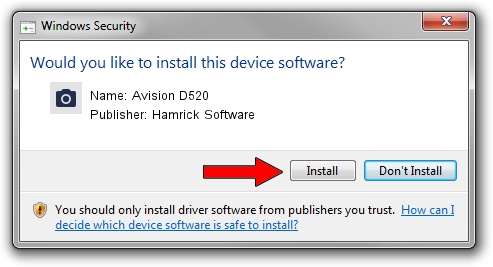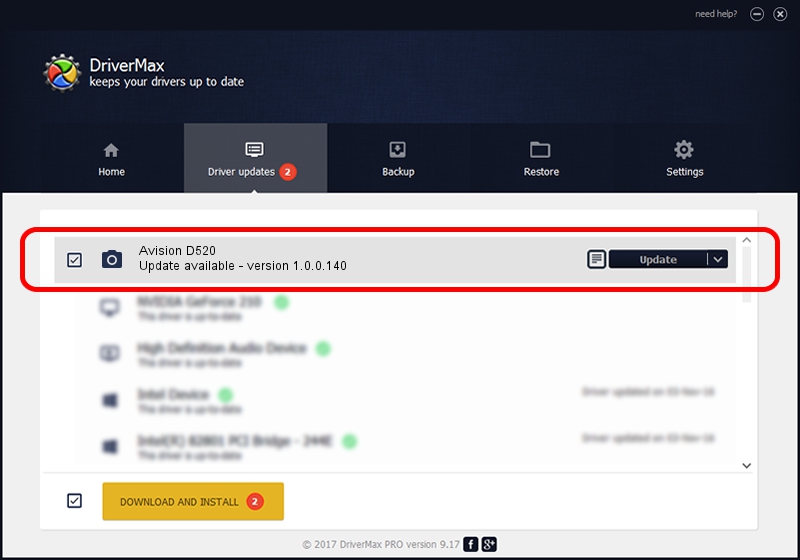Advertising seems to be blocked by your browser.
The ads help us provide this software and web site to you for free.
Please support our project by allowing our site to show ads.
Home /
Manufacturers /
Hamrick Software /
Avision D520 /
USB/Vid_0638&Pid_2b36 /
1.0.0.140 Aug 21, 2006
Driver for Hamrick Software Avision D520 - downloading and installing it
Avision D520 is a Imaging Devices hardware device. The developer of this driver was Hamrick Software. In order to make sure you are downloading the exact right driver the hardware id is USB/Vid_0638&Pid_2b36.
1. How to manually install Hamrick Software Avision D520 driver
- Download the setup file for Hamrick Software Avision D520 driver from the link below. This is the download link for the driver version 1.0.0.140 released on 2006-08-21.
- Start the driver installation file from a Windows account with administrative rights. If your User Access Control Service (UAC) is started then you will have to accept of the driver and run the setup with administrative rights.
- Go through the driver installation wizard, which should be pretty easy to follow. The driver installation wizard will scan your PC for compatible devices and will install the driver.
- Restart your computer and enjoy the updated driver, it is as simple as that.
This driver was rated with an average of 3 stars by 96752 users.
2. How to install Hamrick Software Avision D520 driver using DriverMax
The advantage of using DriverMax is that it will setup the driver for you in the easiest possible way and it will keep each driver up to date. How can you install a driver with DriverMax? Let's take a look!
- Start DriverMax and click on the yellow button that says ~SCAN FOR DRIVER UPDATES NOW~. Wait for DriverMax to analyze each driver on your computer.
- Take a look at the list of available driver updates. Search the list until you locate the Hamrick Software Avision D520 driver. Click on Update.
- Finished installing the driver!

Aug 24 2024 7:28AM / Written by Dan Armano for DriverMax
follow @danarm