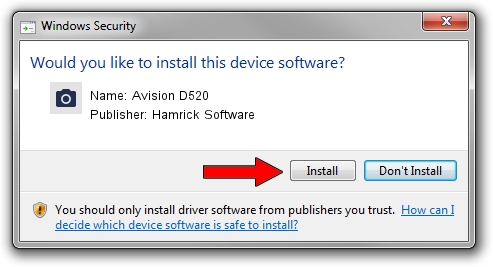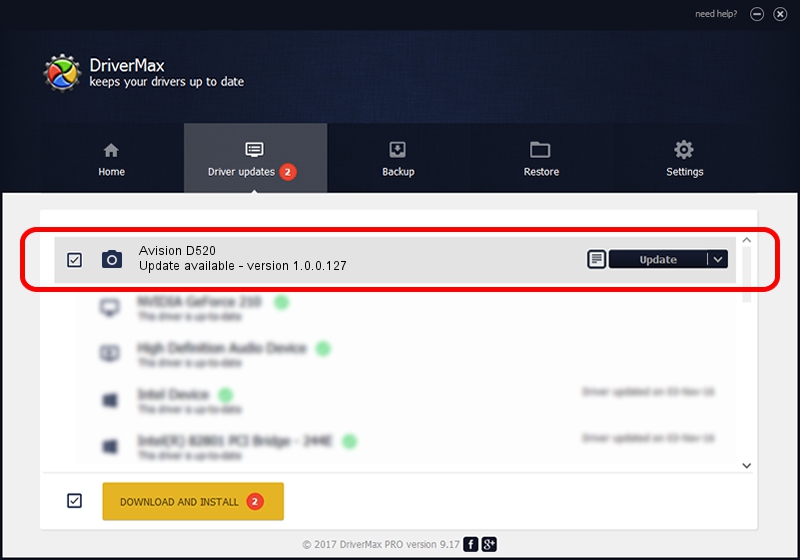Advertising seems to be blocked by your browser.
The ads help us provide this software and web site to you for free.
Please support our project by allowing our site to show ads.
Home /
Manufacturers /
Hamrick Software /
Avision D520 /
USB/Vid_0638&Pid_2b36 /
1.0.0.127 Aug 21, 2006
Hamrick Software Avision D520 - two ways of downloading and installing the driver
Avision D520 is a Imaging Devices device. This driver was developed by Hamrick Software. In order to make sure you are downloading the exact right driver the hardware id is USB/Vid_0638&Pid_2b36.
1. Hamrick Software Avision D520 driver - how to install it manually
- Download the driver setup file for Hamrick Software Avision D520 driver from the location below. This download link is for the driver version 1.0.0.127 dated 2006-08-21.
- Start the driver setup file from a Windows account with the highest privileges (rights). If your UAC (User Access Control) is enabled then you will have to accept of the driver and run the setup with administrative rights.
- Go through the driver installation wizard, which should be quite easy to follow. The driver installation wizard will scan your PC for compatible devices and will install the driver.
- Shutdown and restart your computer and enjoy the fresh driver, as you can see it was quite smple.
This driver was installed by many users and received an average rating of 3.4 stars out of 49602 votes.
2. Using DriverMax to install Hamrick Software Avision D520 driver
The advantage of using DriverMax is that it will install the driver for you in the easiest possible way and it will keep each driver up to date, not just this one. How can you install a driver with DriverMax? Let's see!
- Start DriverMax and press on the yellow button that says ~SCAN FOR DRIVER UPDATES NOW~. Wait for DriverMax to analyze each driver on your computer.
- Take a look at the list of available driver updates. Search the list until you find the Hamrick Software Avision D520 driver. Click the Update button.
- That's it, you installed your first driver!

Sep 10 2024 10:27AM / Written by Andreea Kartman for DriverMax
follow @DeeaKartman