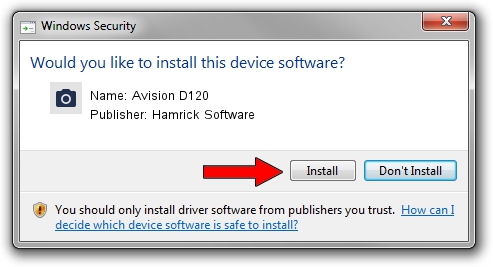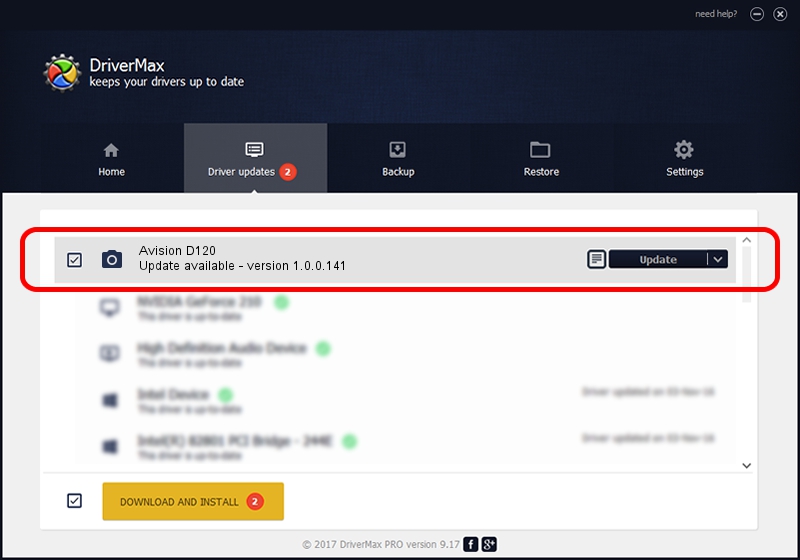Advertising seems to be blocked by your browser.
The ads help us provide this software and web site to you for free.
Please support our project by allowing our site to show ads.
Home /
Manufacturers /
Hamrick Software /
Avision D120 /
USB/Vid_0638&Pid_2bf3 /
1.0.0.141 Aug 21, 2006
Hamrick Software Avision D120 how to download and install the driver
Avision D120 is a Imaging Devices device. This Windows driver was developed by Hamrick Software. The hardware id of this driver is USB/Vid_0638&Pid_2bf3.
1. Manually install Hamrick Software Avision D120 driver
- Download the driver setup file for Hamrick Software Avision D120 driver from the location below. This download link is for the driver version 1.0.0.141 released on 2006-08-21.
- Start the driver installation file from a Windows account with the highest privileges (rights). If your UAC (User Access Control) is started then you will have to accept of the driver and run the setup with administrative rights.
- Follow the driver setup wizard, which should be pretty straightforward. The driver setup wizard will scan your PC for compatible devices and will install the driver.
- Restart your PC and enjoy the new driver, it is as simple as that.
This driver was installed by many users and received an average rating of 3.2 stars out of 75038 votes.
2. How to install Hamrick Software Avision D120 driver using DriverMax
The advantage of using DriverMax is that it will install the driver for you in just a few seconds and it will keep each driver up to date, not just this one. How can you install a driver using DriverMax? Let's see!
- Start DriverMax and click on the yellow button that says ~SCAN FOR DRIVER UPDATES NOW~. Wait for DriverMax to analyze each driver on your PC.
- Take a look at the list of detected driver updates. Scroll the list down until you find the Hamrick Software Avision D120 driver. Click on Update.
- That's all, the driver is now installed!

Aug 30 2024 4:46AM / Written by Daniel Statescu for DriverMax
follow @DanielStatescu