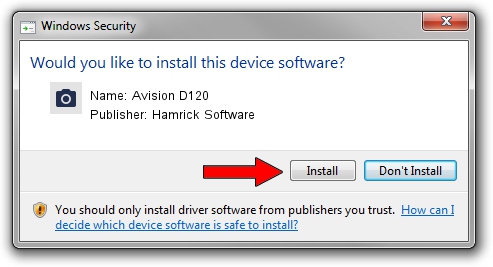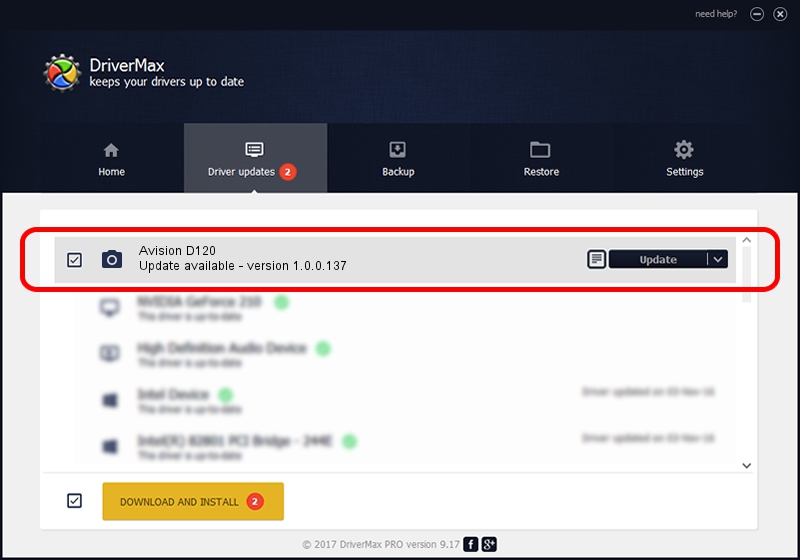Advertising seems to be blocked by your browser.
The ads help us provide this software and web site to you for free.
Please support our project by allowing our site to show ads.
Home /
Manufacturers /
Hamrick Software /
Avision D120 /
USB/Vid_0638&Pid_2bf3 /
1.0.0.137 Aug 21, 2006
Hamrick Software Avision D120 - two ways of downloading and installing the driver
Avision D120 is a Imaging Devices hardware device. This driver was developed by Hamrick Software. USB/Vid_0638&Pid_2bf3 is the matching hardware id of this device.
1. Hamrick Software Avision D120 - install the driver manually
- Download the setup file for Hamrick Software Avision D120 driver from the location below. This download link is for the driver version 1.0.0.137 dated 2006-08-21.
- Run the driver installation file from a Windows account with the highest privileges (rights). If your User Access Control Service (UAC) is enabled then you will have to confirm the installation of the driver and run the setup with administrative rights.
- Follow the driver setup wizard, which should be pretty straightforward. The driver setup wizard will analyze your PC for compatible devices and will install the driver.
- Shutdown and restart your computer and enjoy the updated driver, as you can see it was quite smple.
This driver received an average rating of 3.1 stars out of 17091 votes.
2. Installing the Hamrick Software Avision D120 driver using DriverMax: the easy way
The advantage of using DriverMax is that it will install the driver for you in just a few seconds and it will keep each driver up to date. How easy can you install a driver using DriverMax? Let's see!
- Start DriverMax and click on the yellow button that says ~SCAN FOR DRIVER UPDATES NOW~. Wait for DriverMax to analyze each driver on your computer.
- Take a look at the list of driver updates. Search the list until you find the Hamrick Software Avision D120 driver. Click the Update button.
- That's it, you installed your first driver!

Aug 30 2024 4:42PM / Written by Andreea Kartman for DriverMax
follow @DeeaKartman