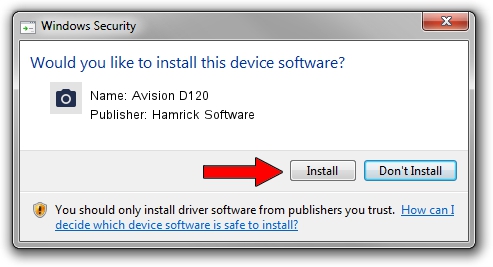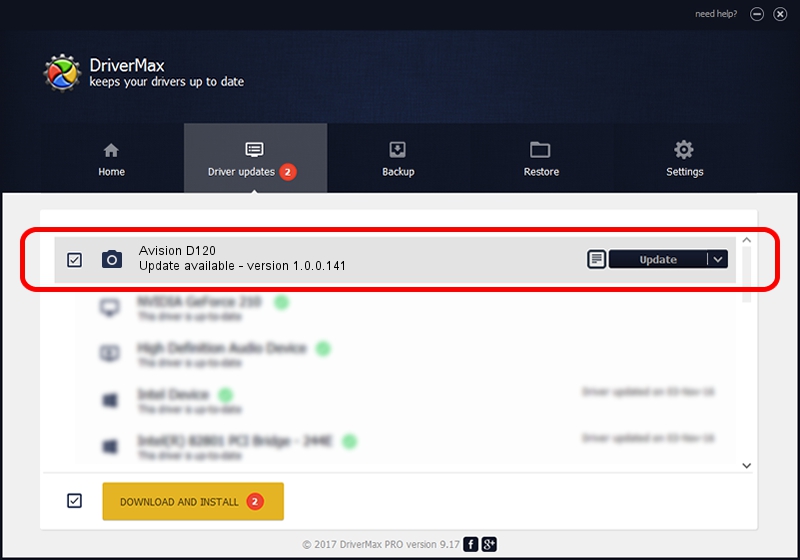Advertising seems to be blocked by your browser.
The ads help us provide this software and web site to you for free.
Please support our project by allowing our site to show ads.
Home /
Manufacturers /
Hamrick Software /
Avision D120 /
USB/Vid_0638&Pid_2b3f /
1.0.0.141 Aug 21, 2006
Hamrick Software Avision D120 how to download and install the driver
Avision D120 is a Imaging Devices hardware device. This driver was developed by Hamrick Software. The hardware id of this driver is USB/Vid_0638&Pid_2b3f; this string has to match your hardware.
1. Manually install Hamrick Software Avision D120 driver
- Download the setup file for Hamrick Software Avision D120 driver from the location below. This download link is for the driver version 1.0.0.141 released on 2006-08-21.
- Start the driver setup file from a Windows account with administrative rights. If your UAC (User Access Control) is running then you will have to confirm the installation of the driver and run the setup with administrative rights.
- Follow the driver setup wizard, which should be pretty straightforward. The driver setup wizard will analyze your PC for compatible devices and will install the driver.
- Shutdown and restart your computer and enjoy the updated driver, as you can see it was quite smple.
This driver was rated with an average of 3.7 stars by 57430 users.
2. The easy way: using DriverMax to install Hamrick Software Avision D120 driver
The most important advantage of using DriverMax is that it will install the driver for you in just a few seconds and it will keep each driver up to date, not just this one. How easy can you install a driver with DriverMax? Let's see!
- Start DriverMax and press on the yellow button named ~SCAN FOR DRIVER UPDATES NOW~. Wait for DriverMax to analyze each driver on your computer.
- Take a look at the list of detected driver updates. Search the list until you find the Hamrick Software Avision D120 driver. Click on Update.
- That's all, the driver is now installed!

Sep 1 2024 1:31PM / Written by Andreea Kartman for DriverMax
follow @DeeaKartman