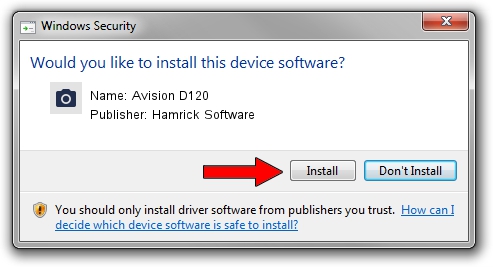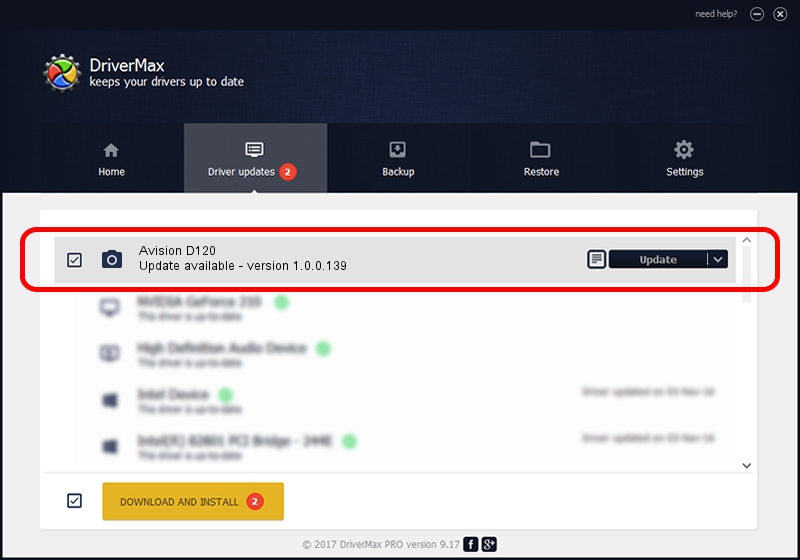Advertising seems to be blocked by your browser.
The ads help us provide this software and web site to you for free.
Please support our project by allowing our site to show ads.
Home /
Manufacturers /
Hamrick Software /
Avision D120 /
USB/Vid_0638&Pid_2b3f /
1.0.0.139 Aug 21, 2006
Hamrick Software Avision D120 - two ways of downloading and installing the driver
Avision D120 is a Imaging Devices device. The Windows version of this driver was developed by Hamrick Software. The hardware id of this driver is USB/Vid_0638&Pid_2b3f.
1. Hamrick Software Avision D120 - install the driver manually
- You can download from the link below the driver installer file for the Hamrick Software Avision D120 driver. The archive contains version 1.0.0.139 released on 2006-08-21 of the driver.
- Run the driver installer file from a user account with administrative rights. If your User Access Control (UAC) is running please accept of the driver and run the setup with administrative rights.
- Go through the driver setup wizard, which will guide you; it should be quite easy to follow. The driver setup wizard will scan your computer and will install the right driver.
- When the operation finishes shutdown and restart your computer in order to use the updated driver. As you can see it was quite smple to install a Windows driver!
Driver rating 3.9 stars out of 44040 votes.
2. Using DriverMax to install Hamrick Software Avision D120 driver
The advantage of using DriverMax is that it will install the driver for you in just a few seconds and it will keep each driver up to date. How can you install a driver with DriverMax? Let's take a look!
- Open DriverMax and click on the yellow button named ~SCAN FOR DRIVER UPDATES NOW~. Wait for DriverMax to analyze each driver on your PC.
- Take a look at the list of available driver updates. Scroll the list down until you locate the Hamrick Software Avision D120 driver. Click the Update button.
- That's it, you installed your first driver!

Sep 2 2024 12:42PM / Written by Andreea Kartman for DriverMax
follow @DeeaKartman