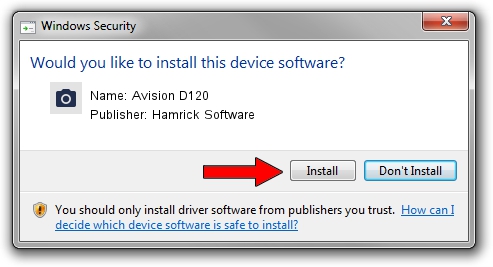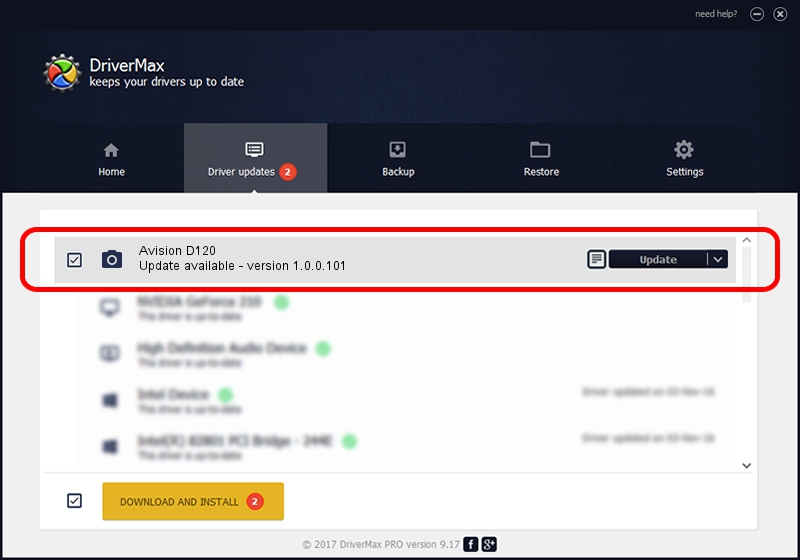Advertising seems to be blocked by your browser.
The ads help us provide this software and web site to you for free.
Please support our project by allowing our site to show ads.
Home /
Manufacturers /
Hamrick Software /
Avision D120 /
USB/Vid_0638&Pid_2b3f /
1.0.0.101 Aug 21, 2006
Hamrick Software Avision D120 how to download and install the driver
Avision D120 is a Imaging Devices device. The Windows version of this driver was developed by Hamrick Software. USB/Vid_0638&Pid_2b3f is the matching hardware id of this device.
1. Hamrick Software Avision D120 driver - how to install it manually
- You can download from the link below the driver installer file for the Hamrick Software Avision D120 driver. The archive contains version 1.0.0.101 released on 2006-08-21 of the driver.
- Start the driver installer file from a user account with the highest privileges (rights). If your User Access Control (UAC) is running please confirm the installation of the driver and run the setup with administrative rights.
- Go through the driver setup wizard, which will guide you; it should be pretty easy to follow. The driver setup wizard will scan your PC and will install the right driver.
- When the operation finishes restart your computer in order to use the updated driver. As you can see it was quite smple to install a Windows driver!
Driver rating 3 stars out of 85630 votes.
2. Installing the Hamrick Software Avision D120 driver using DriverMax: the easy way
The most important advantage of using DriverMax is that it will install the driver for you in the easiest possible way and it will keep each driver up to date, not just this one. How can you install a driver using DriverMax? Let's take a look!
- Start DriverMax and click on the yellow button named ~SCAN FOR DRIVER UPDATES NOW~. Wait for DriverMax to scan and analyze each driver on your computer.
- Take a look at the list of available driver updates. Search the list until you find the Hamrick Software Avision D120 driver. Click the Update button.
- That's it, you installed your first driver!

Sep 4 2024 9:07AM / Written by Dan Armano for DriverMax
follow @danarm