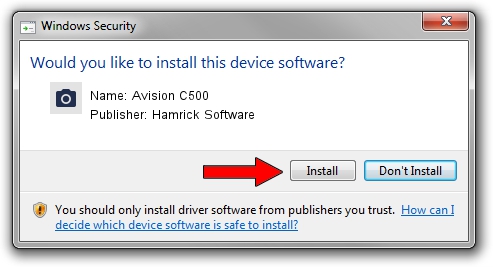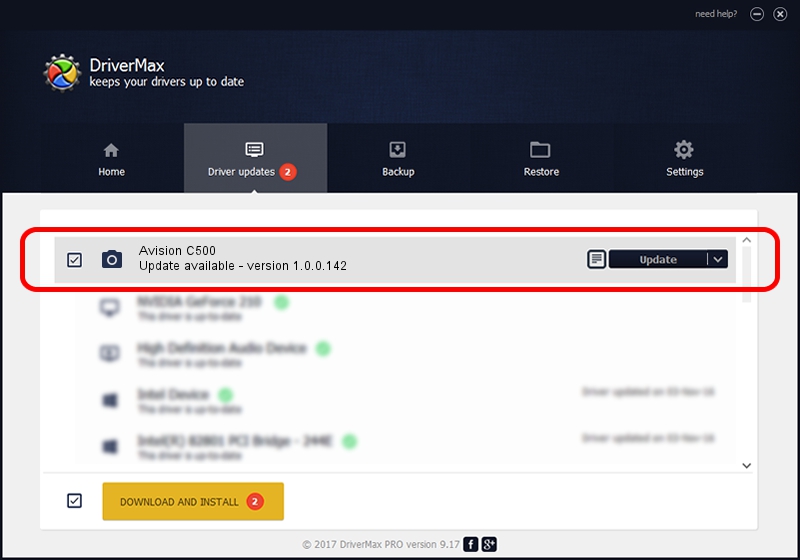Advertising seems to be blocked by your browser.
The ads help us provide this software and web site to you for free.
Please support our project by allowing our site to show ads.
Home /
Manufacturers /
Hamrick Software /
Avision C500 /
USB/Vid_0638&Pid_2b42 /
1.0.0.142 Aug 21, 2006
Hamrick Software Avision C500 how to download and install the driver
Avision C500 is a Imaging Devices hardware device. This Windows driver was developed by Hamrick Software. USB/Vid_0638&Pid_2b42 is the matching hardware id of this device.
1. Manually install Hamrick Software Avision C500 driver
- Download the driver setup file for Hamrick Software Avision C500 driver from the link below. This is the download link for the driver version 1.0.0.142 released on 2006-08-21.
- Start the driver setup file from a Windows account with the highest privileges (rights). If your User Access Control Service (UAC) is started then you will have to confirm the installation of the driver and run the setup with administrative rights.
- Follow the driver setup wizard, which should be quite straightforward. The driver setup wizard will scan your PC for compatible devices and will install the driver.
- Restart your computer and enjoy the new driver, it is as simple as that.
This driver received an average rating of 3.3 stars out of 13148 votes.
2. Using DriverMax to install Hamrick Software Avision C500 driver
The most important advantage of using DriverMax is that it will install the driver for you in just a few seconds and it will keep each driver up to date, not just this one. How easy can you install a driver using DriverMax? Let's see!
- Open DriverMax and push on the yellow button that says ~SCAN FOR DRIVER UPDATES NOW~. Wait for DriverMax to analyze each driver on your PC.
- Take a look at the list of available driver updates. Scroll the list down until you locate the Hamrick Software Avision C500 driver. Click the Update button.
- That's it, you installed your first driver!

Sep 9 2024 8:42PM / Written by Andreea Kartman for DriverMax
follow @DeeaKartman