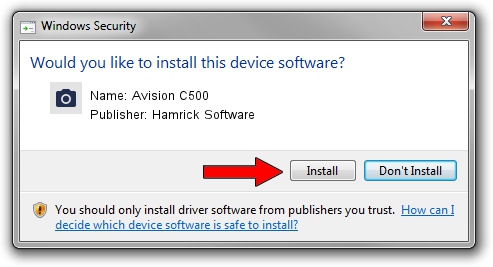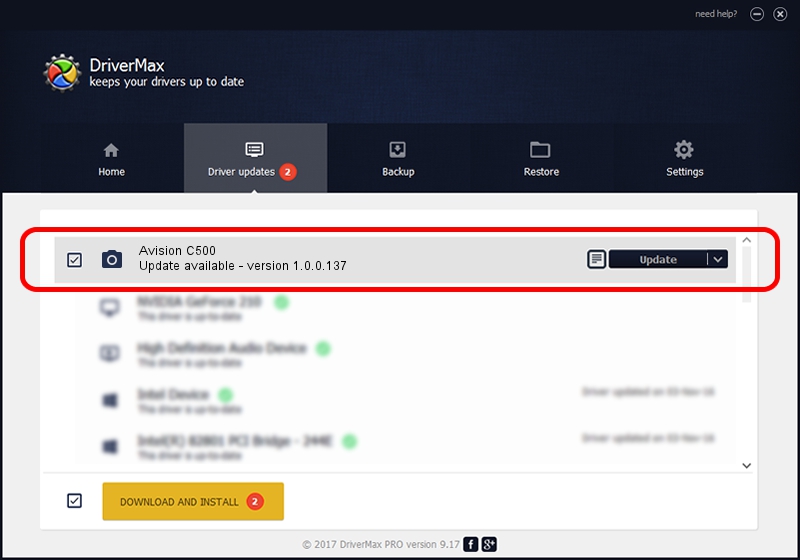Advertising seems to be blocked by your browser.
The ads help us provide this software and web site to you for free.
Please support our project by allowing our site to show ads.
Home /
Manufacturers /
Hamrick Software /
Avision C500 /
USB/Vid_0638&Pid_2b42 /
1.0.0.137 Aug 21, 2006
Download and install Hamrick Software Avision C500 driver
Avision C500 is a Imaging Devices device. The Windows version of this driver was developed by Hamrick Software. USB/Vid_0638&Pid_2b42 is the matching hardware id of this device.
1. How to manually install Hamrick Software Avision C500 driver
- Download the driver setup file for Hamrick Software Avision C500 driver from the location below. This download link is for the driver version 1.0.0.137 released on 2006-08-21.
- Start the driver setup file from a Windows account with administrative rights. If your User Access Control (UAC) is running then you will have to confirm the installation of the driver and run the setup with administrative rights.
- Follow the driver installation wizard, which should be quite straightforward. The driver installation wizard will scan your PC for compatible devices and will install the driver.
- Shutdown and restart your computer and enjoy the new driver, it is as simple as that.
This driver was rated with an average of 3.9 stars by 18770 users.
2. Installing the Hamrick Software Avision C500 driver using DriverMax: the easy way
The advantage of using DriverMax is that it will setup the driver for you in just a few seconds and it will keep each driver up to date, not just this one. How can you install a driver with DriverMax? Let's take a look!
- Start DriverMax and click on the yellow button that says ~SCAN FOR DRIVER UPDATES NOW~. Wait for DriverMax to scan and analyze each driver on your PC.
- Take a look at the list of detected driver updates. Scroll the list down until you find the Hamrick Software Avision C500 driver. Click the Update button.
- That's it, you installed your first driver!

Aug 30 2024 4:32PM / Written by Andreea Kartman for DriverMax
follow @DeeaKartman