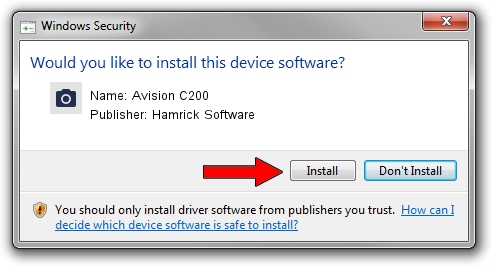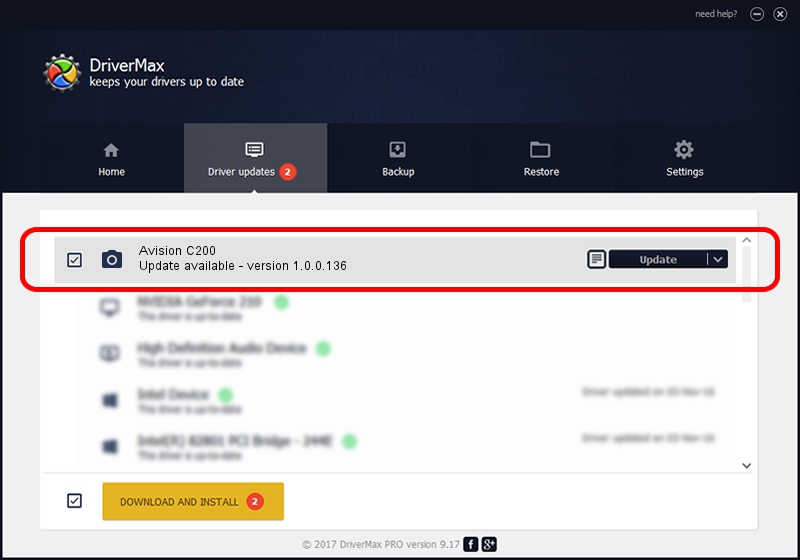Advertising seems to be blocked by your browser.
The ads help us provide this software and web site to you for free.
Please support our project by allowing our site to show ads.
Home /
Manufacturers /
Hamrick Software /
Avision C200 /
USB/Vid_0638&Pid_2b9d /
1.0.0.136 Aug 21, 2006
Hamrick Software Avision C200 how to download and install the driver
Avision C200 is a Imaging Devices device. This Windows driver was developed by Hamrick Software. The hardware id of this driver is USB/Vid_0638&Pid_2b9d.
1. How to manually install Hamrick Software Avision C200 driver
- Download the setup file for Hamrick Software Avision C200 driver from the location below. This download link is for the driver version 1.0.0.136 dated 2006-08-21.
- Start the driver installation file from a Windows account with administrative rights. If your UAC (User Access Control) is enabled then you will have to confirm the installation of the driver and run the setup with administrative rights.
- Follow the driver setup wizard, which should be quite easy to follow. The driver setup wizard will scan your PC for compatible devices and will install the driver.
- Shutdown and restart your computer and enjoy the new driver, it is as simple as that.
This driver was installed by many users and received an average rating of 3.8 stars out of 46104 votes.
2. Using DriverMax to install Hamrick Software Avision C200 driver
The advantage of using DriverMax is that it will setup the driver for you in just a few seconds and it will keep each driver up to date, not just this one. How easy can you install a driver with DriverMax? Let's see!
- Open DriverMax and press on the yellow button that says ~SCAN FOR DRIVER UPDATES NOW~. Wait for DriverMax to analyze each driver on your computer.
- Take a look at the list of available driver updates. Scroll the list down until you find the Hamrick Software Avision C200 driver. Click on Update.
- Enjoy using the updated driver! :)

Sep 15 2024 7:04AM / Written by Daniel Statescu for DriverMax
follow @DanielStatescu