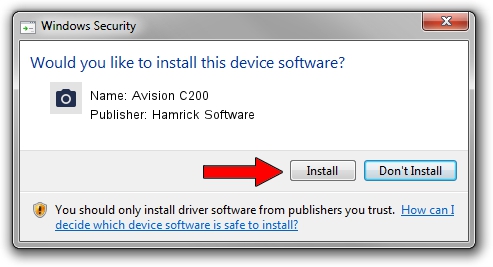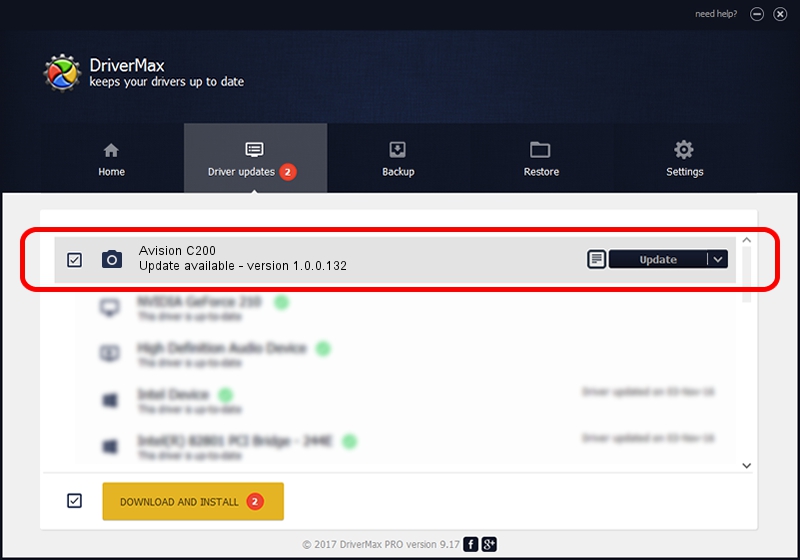Advertising seems to be blocked by your browser.
The ads help us provide this software and web site to you for free.
Please support our project by allowing our site to show ads.
Home /
Manufacturers /
Hamrick Software /
Avision C200 /
USB/Vid_0638&Pid_2b9d /
1.0.0.132 Aug 21, 2006
Hamrick Software Avision C200 how to download and install the driver
Avision C200 is a Imaging Devices hardware device. This Windows driver was developed by Hamrick Software. USB/Vid_0638&Pid_2b9d is the matching hardware id of this device.
1. How to manually install Hamrick Software Avision C200 driver
- You can download from the link below the driver setup file for the Hamrick Software Avision C200 driver. The archive contains version 1.0.0.132 released on 2006-08-21 of the driver.
- Run the driver installer file from a user account with the highest privileges (rights). If your UAC (User Access Control) is enabled please confirm the installation of the driver and run the setup with administrative rights.
- Follow the driver setup wizard, which will guide you; it should be pretty easy to follow. The driver setup wizard will scan your computer and will install the right driver.
- When the operation finishes shutdown and restart your computer in order to use the updated driver. It is as simple as that to install a Windows driver!
This driver was rated with an average of 3.2 stars by 56769 users.
2. Using DriverMax to install Hamrick Software Avision C200 driver
The advantage of using DriverMax is that it will setup the driver for you in just a few seconds and it will keep each driver up to date, not just this one. How can you install a driver using DriverMax? Let's see!
- Open DriverMax and click on the yellow button that says ~SCAN FOR DRIVER UPDATES NOW~. Wait for DriverMax to analyze each driver on your computer.
- Take a look at the list of available driver updates. Search the list until you locate the Hamrick Software Avision C200 driver. Click the Update button.
- That's all, the driver is now installed!

Sep 9 2024 12:20AM / Written by Andreea Kartman for DriverMax
follow @DeeaKartman